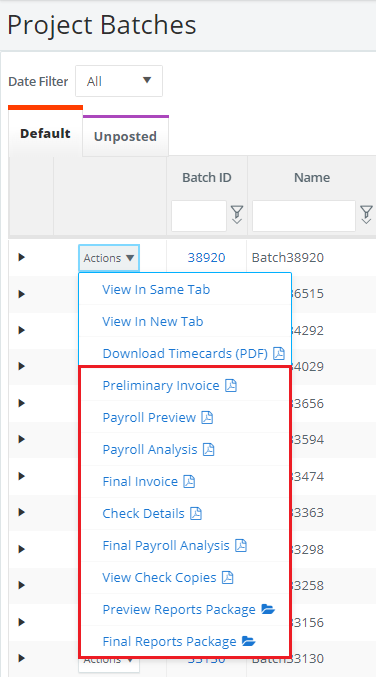Save what you need, when you need it! Check out the download options below
Jump to: How to download...
PAYROLL
Individual or Multiple Specific I-9s, W-4s, and W-9s
Timecards and/or check copies PDF's per Batch
Individual Payroll Reports/Check Copies or Payroll Reports Packages
Individual or Bulk Timecards + Check Copies PDF's
ACCOUNTING
Tip: To avoid issues with viewing PDF signatures on Mac computers, with the program, "Preview", please view our PDF's in Google Chrome or Adobe Reader, both of which are free to download.
Complete Start Work Packets (Individual or Bulk-Download):
1. Under Start Work Packets, click DIGITAL START WORK.
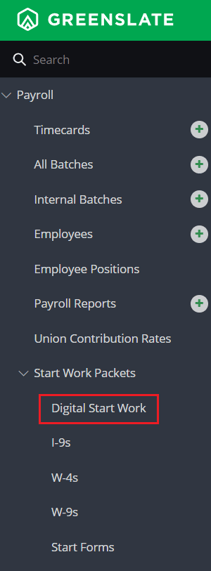
2. Click on the red COMPLETE tab to see employees with completed start work packets.
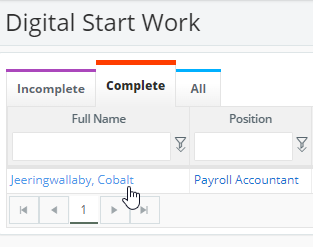
3. Select the desired start work packets, and from the bulk actions dropdown, click DOWNLOAD START WORK PACKET PDF.
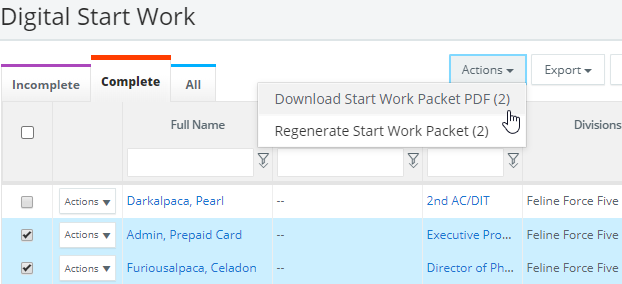
4. Your download will be found in the MY DOWNLOADS area under MY PROFILE.

I-9s, W-4s, and W-9s:
1. From the left navigation menu, click PAYROLL, then START WORK PACKETS.
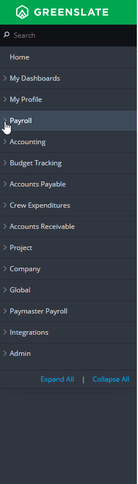
2. Select I-9s, W-4s, or W-9s.
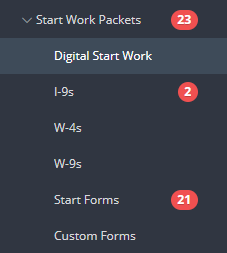
3. Select the desired documents, and from the bulk actions dropdown, click DOWNLOAD PDF.
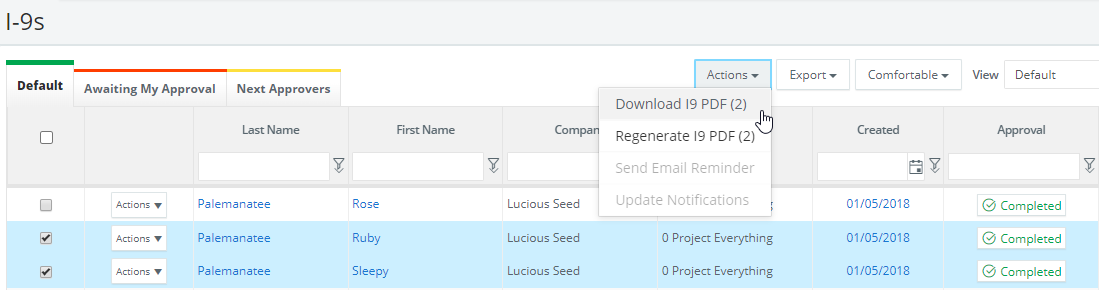
4. Your download will be found in the MY DOWNLOADS area under MY PROFILE.

Start Forms or Custom Forms:
1. From the left navigation menu, click PAYROLL, then START WORK PACKETS.
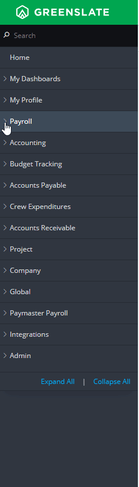
2. Select START FORMS or CUSTOM FORMS.
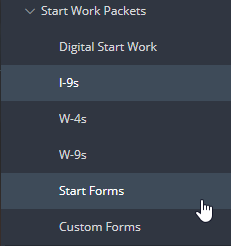
3. In the ALL tab, filter by COMPLETED in the APPROVAL filter:
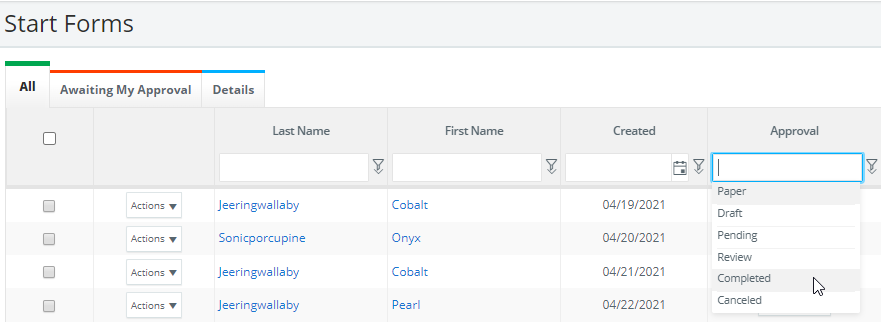
4. In the leftmost column, using the checkbox, select the employees you wish to download the forms of:
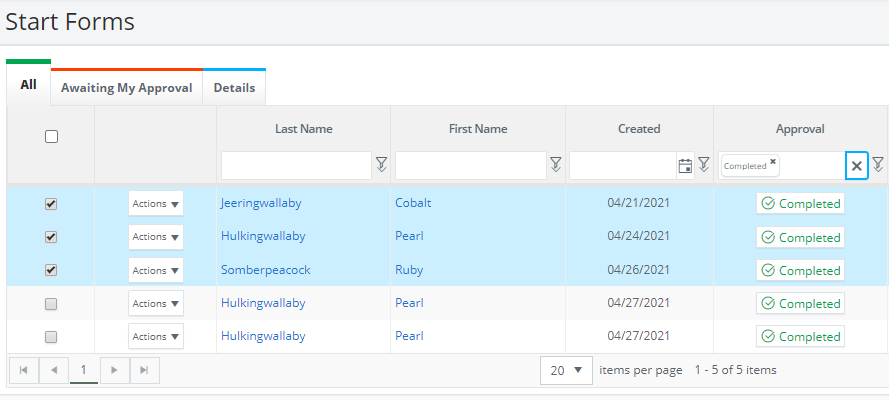
5. Toward the top righthand corner, select ACTIONS, and then DOWNLOAD START FORMS (or CUSTOM FORMS) PDF:
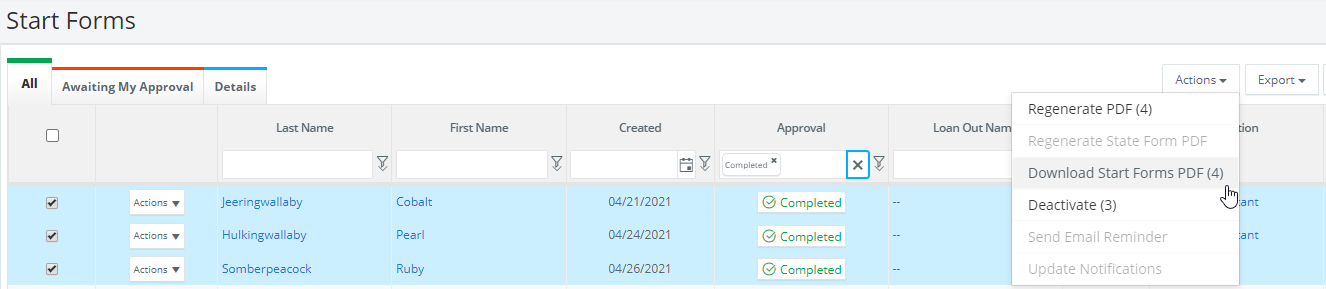
6. Your bulk download will be found in the MY DOWNLOADS area under MY PROFILE:

Timecards: Timecards may be downloaded on the batch level from ALL BATCHES, or on the timecard level from the TIMECARDS screen, or on the per employee level from TIMECARDS or in Employee Payroll History. If you download from the ALL BATCHES screen, you may only download one batch at a time. If you download from the TIMECARDS screen, you may bulk download timecards.
Timecards and/or check copies PDF's per Batch:
1. Navigate to ALL BATCHES under PAYROLL:
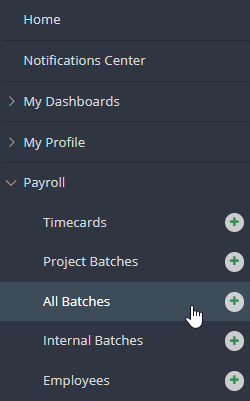
2. Find the batch which you want PDF's for and click ACTIONS then select whether you would like to view timecards PDF's, check copies PDF's, or DOWNLOAD TIMECARDS WITH CHECK COPIES (PDF).
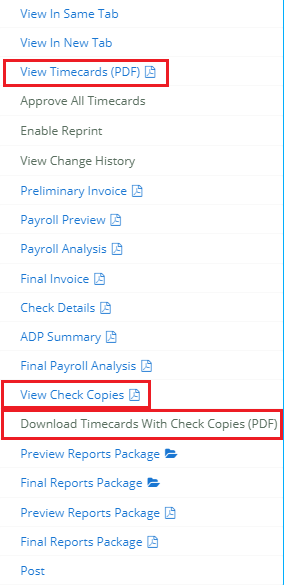
Note: if you view the check copies or timecards, you may download from the next screen.
3. Your bulk download will be found in the MY DOWNLOADS area under MY PROFILE:

How to Download Individual Payroll Reports/Check Copies or Payroll Reports Packages:
1. Navigate to ALL BATCHES under PAYROLL:
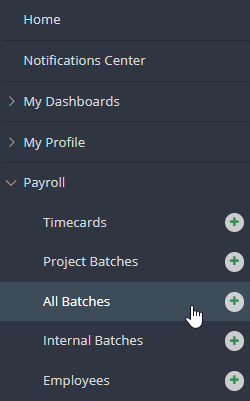
2. Find the batch you want payroll batch reports for and click ACTIONS then select the reports that you want. You may choose then choose the reports you would like. Note: you may choose the preview or final reports packages to save all payroll batch reports via a zip file.
How to Download Checks/Vouchers per employee:
1. From the left navigation, navigate to EMPLOYEES under PAYROLL, then choose the employee you wish to see payroll history for. Click ACTIONS, and EMPLOYEE PAYROLL HISTORY.
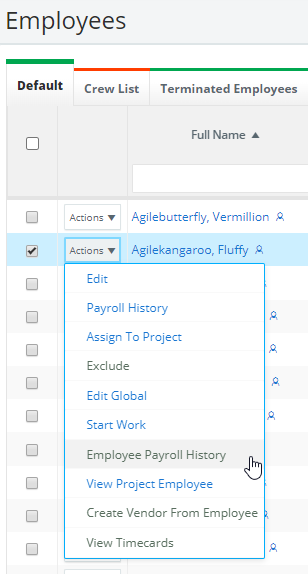
2. Select the payments you wish to see the check or voucher PDFs for, click ACTIONS toward the top righthand corner, and VIEW CHECK.
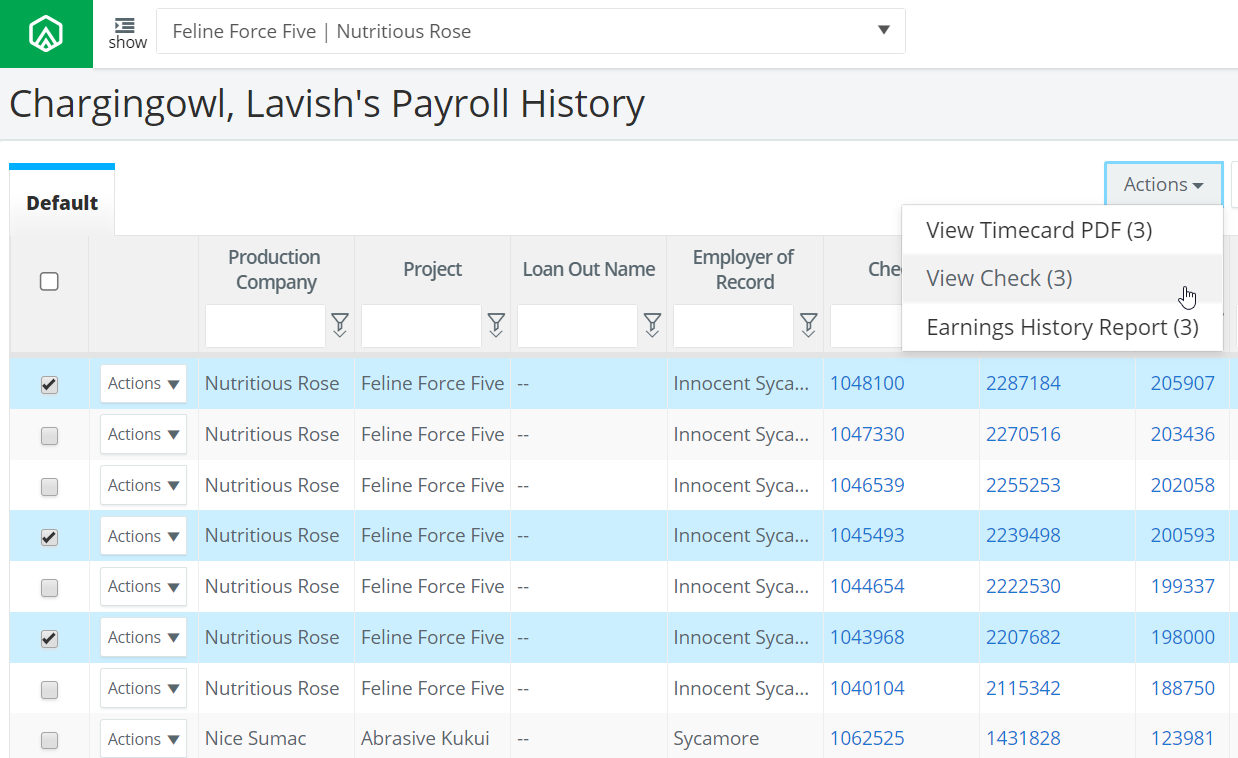
3. Click DOWNLOAD in toward the top righthand corner of the screen.
Individual or Bulk Timecard and/or check copy PDF's
1. Under Payroll, click TIMECARDS:
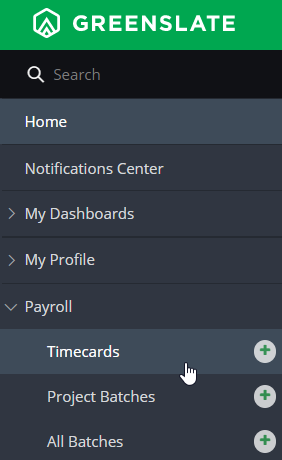
2. Select the desired timecards and click bulk actions toward the top righthand corner.
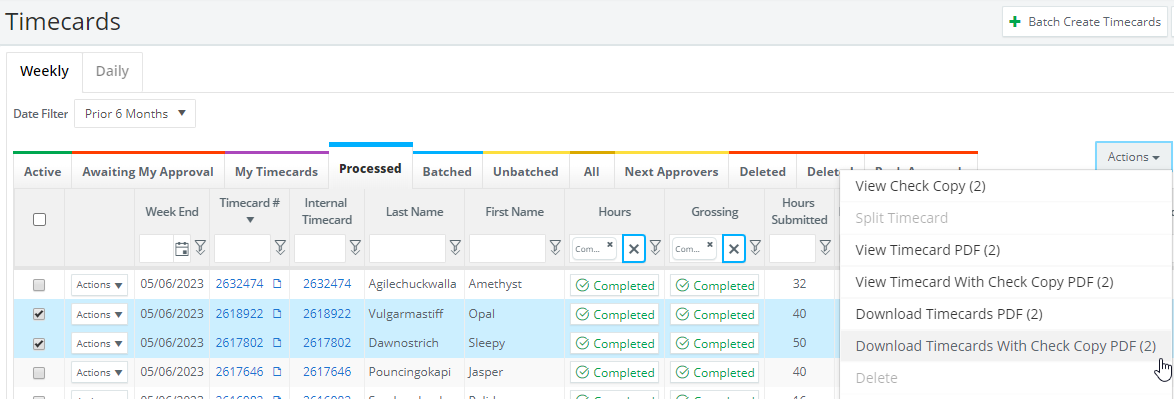
Tip: use custom grid views and filters to locate the timecards you're looking for. Learn more here.
3. Choose from the available options.
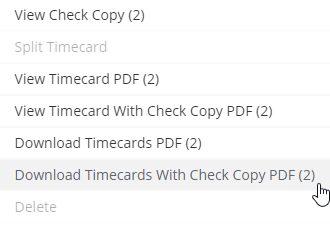
Note: for the check copy to be available, timecards must be processed. You may download individual, or specific timecard(s) PDF's, check copies, or our timecard with check copy option.
4. Your bulk download will be found in the MY DOWNLOADS area under MY PROFILE:

Note: if you view the check copies or timecards, you may download from the next screen.
Purchase Orders:
1. Navigate to PURCHASE ORDERS under ACCOUNTS PAYABLE:
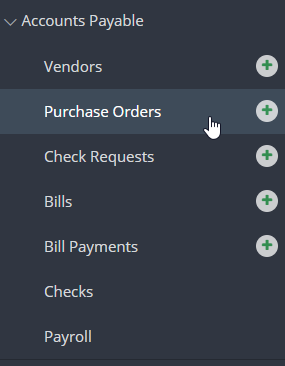
2. Locate and select the purchase orders you wish to download, or bulk download. Note: you may use the filters to help find the PO's you are looking for and any PO attachments will also be downloaded.
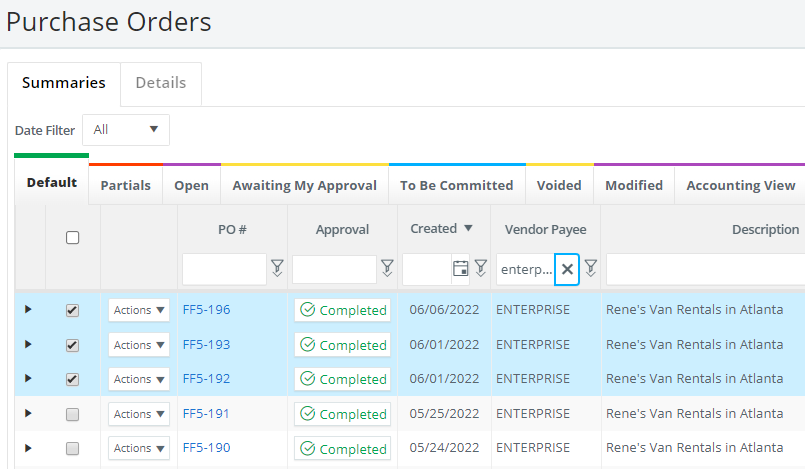
3. Toward the top righthand corner, select ACTIONS, and then EXPORT TO PDF or DOWNLOAD PDF.
Note: the export option allows you to view the file in a new window, and save from there, whereas the download option save to My Downloads:
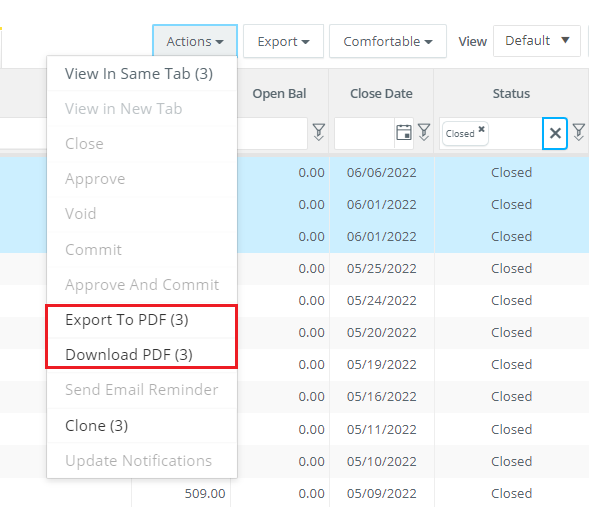
Distribution Changes
1. Navigate to DISTRIBUTION CHANGES under ACCOUNTING:
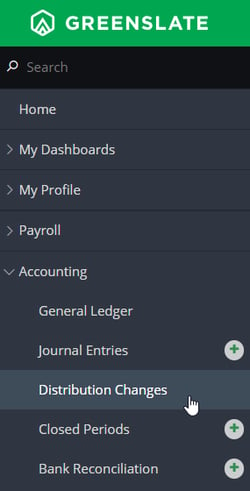
2. Locate and select the distribution change(s) you wish to download.
Note: you may use the filters to help find the DC you are looking for.
3. Select ACTIONS and then DOWNLOAD PDF:
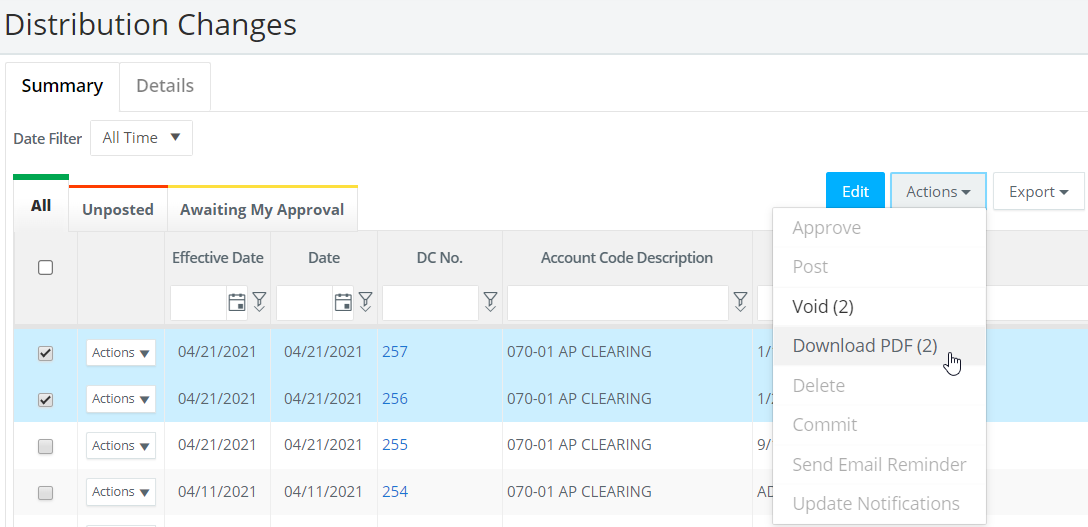
4. Your download will be found in the MY DOWNLOADS area under MY PROFILE.

Journal Entries:
1. Navigate to JOURNAL ENTRIES under ACCOUNTING:
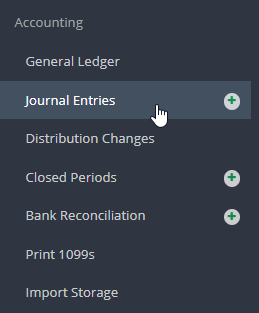
2. Locate and select the journal entries you wish to download, or bulk download. Note: you may use the filters to help find the JE's you are looking for.
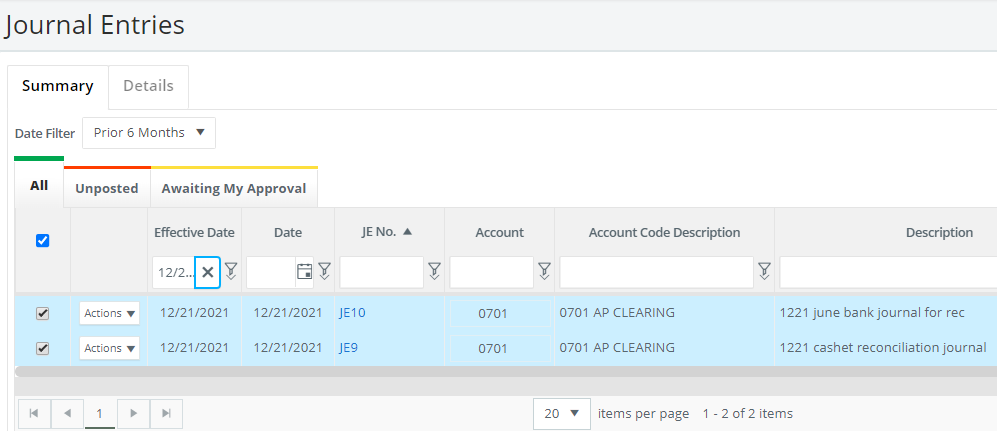
3. Click ACTIONS and DOWNLOAD PDF:
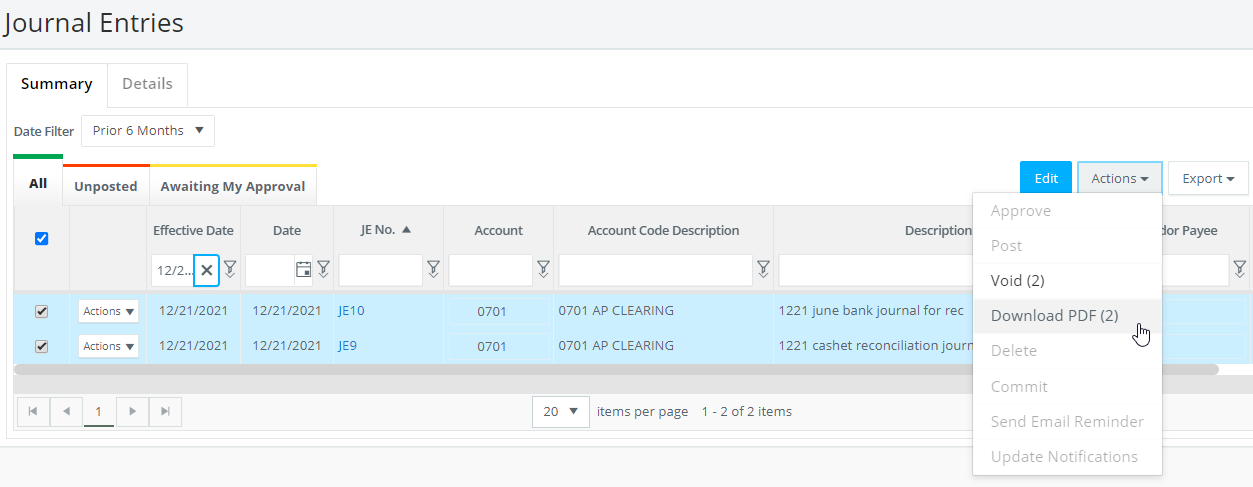
4. Your download will be found in the MY DOWNLOADS area under MY PROFILE.

Closed Period Reports:
1. Navigate to CLOSED PERIODS under ACCOUNTING:
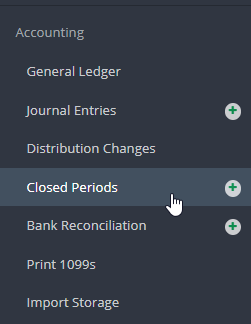
2. Locate the period for which you want reports then click ACTIONS and VIEW REPORTS IN SAME TAB or VIEW REPORTS IN NEW TAB:
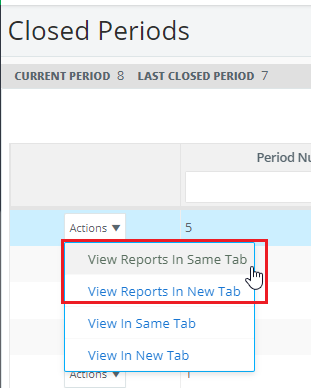
3. Select all reports then click ACTIONS and DOWNLOAD PDF:
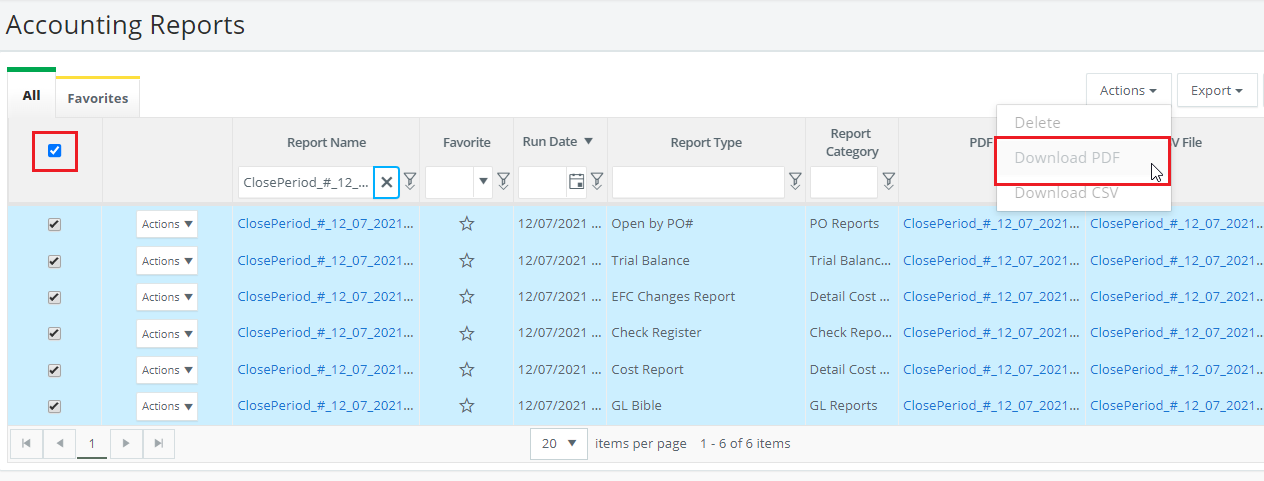
4. The reports will automatically download to your computer as a zip folder.
Bank Reconciliations:
1. Navigate to BANK RECONCILIATION under ACCOUNTING:
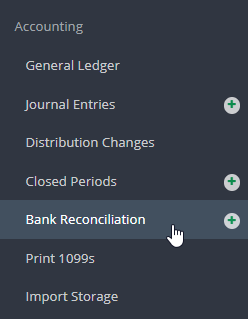
2. By account and statement date, locate the bank reconciliation reports you wish to download. Then click ACTIONS and VIEW REPORTS IN SAME TAB or VIEW REPORTS IN NEW TAB:
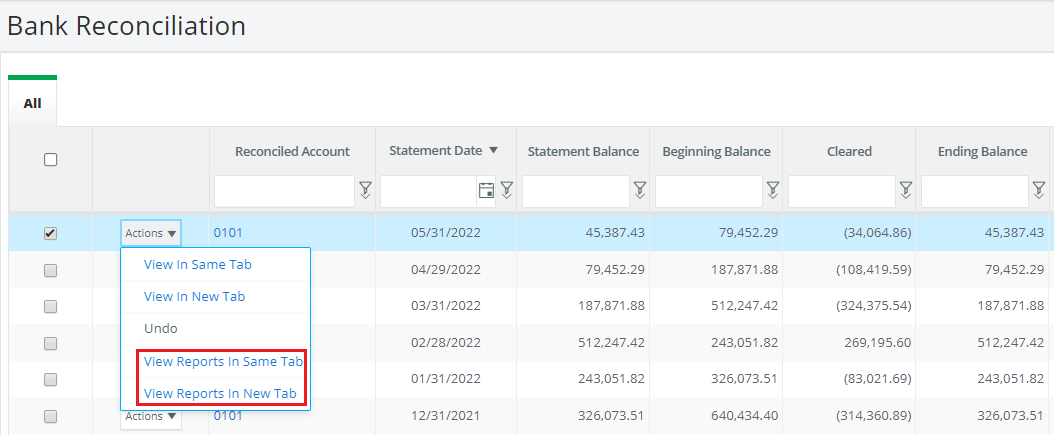
3. Select the reports in the leftmost checkboxes, then click ACTIONS and DOWNLOAD PDF toward the top righthand corner:
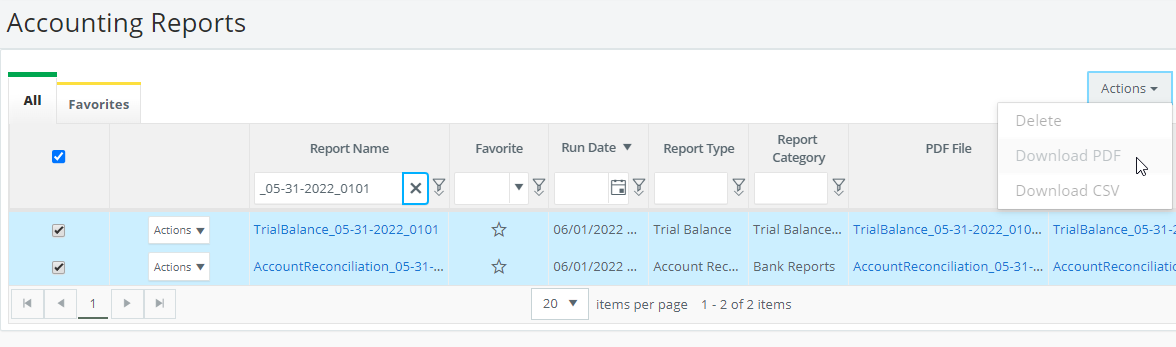
4. The reports will automatically download to your computer as a zip folder.
Vendor Attachments:
1. Navigate to VENDORS under ACCOUNTS PAYABLE:
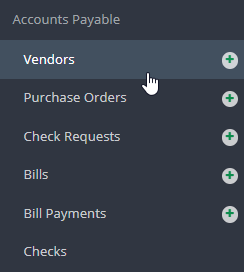
2. Select the vendor for whom you want vendor attachments:
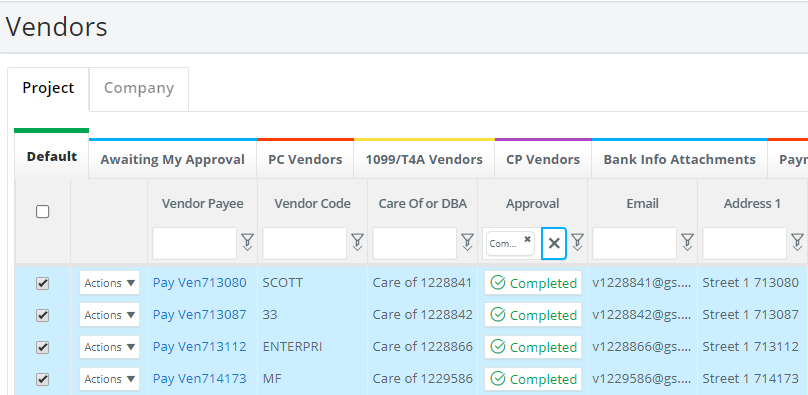
3. Click ACTIONS toward the top righthand corner of the screen, then click DOWNLOAD VENDOR ATTACHMENTS:
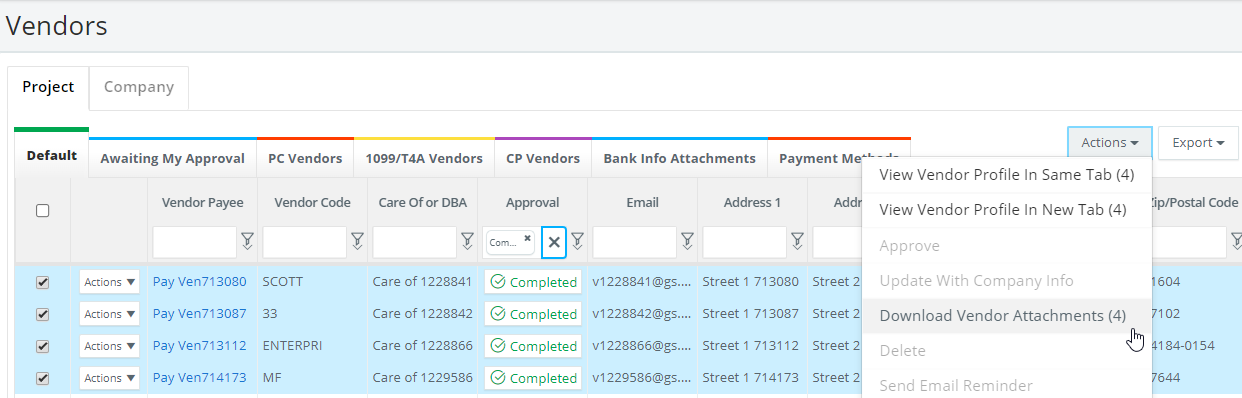
4. Your download will be found in the MY DOWNLOADS area under MY PROFILE.

Bills & Check Requests (Bulk Downloadable):
1. Under ACCOUNTS PAYABLE, Navigate to BILLS or CHECK REQUESTS:
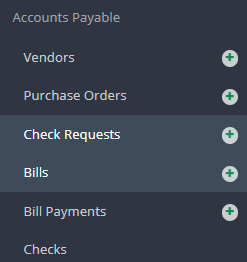
2. Select the bills or check requests you would like the PDF for. Note: you may use filters to find what you are looking for, and any attachments will also be downloaded.
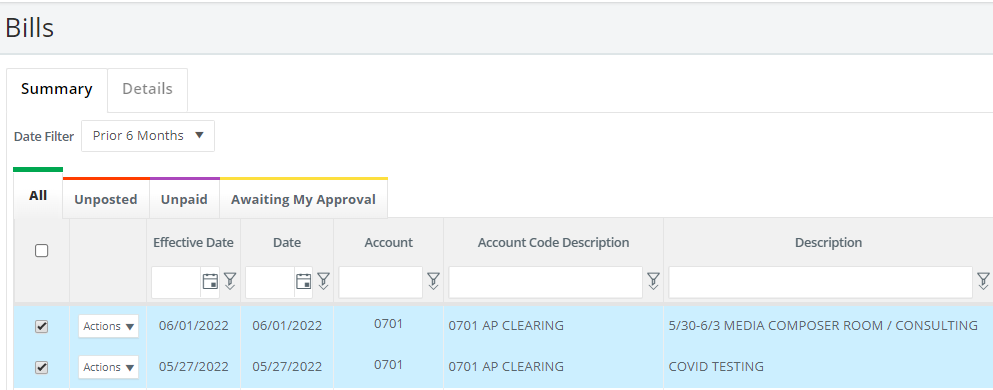
3. Click ACTIONS toward the top righthand corner of the screen, then click DOWNLOAD PDF:
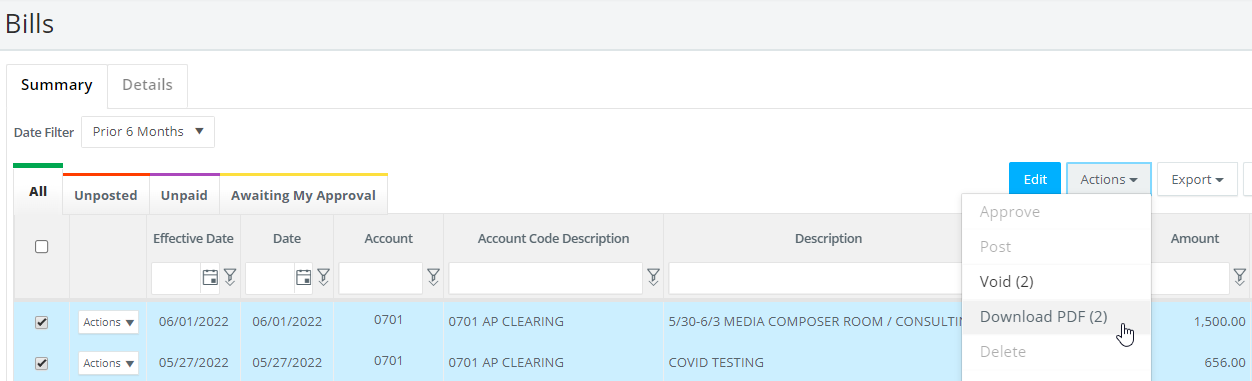
4. Your download will be found in the MY DOWNLOADS area under MY PROFILE.

Bill Payments (individual/per bill payment only):
1. Navigate to BILL PAYMENTS under ACCOUNTS PAYABLE :
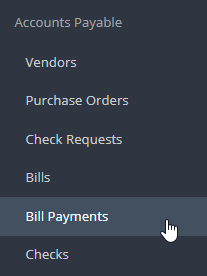
2. Locate the Bill Payment you would like the PDF backup for. Note: the PDF file for bill payments contains a bill payment PDF, bill PDF, and any bill attachments.
3. Click ACTIONS and DOWNLOAD PDF.
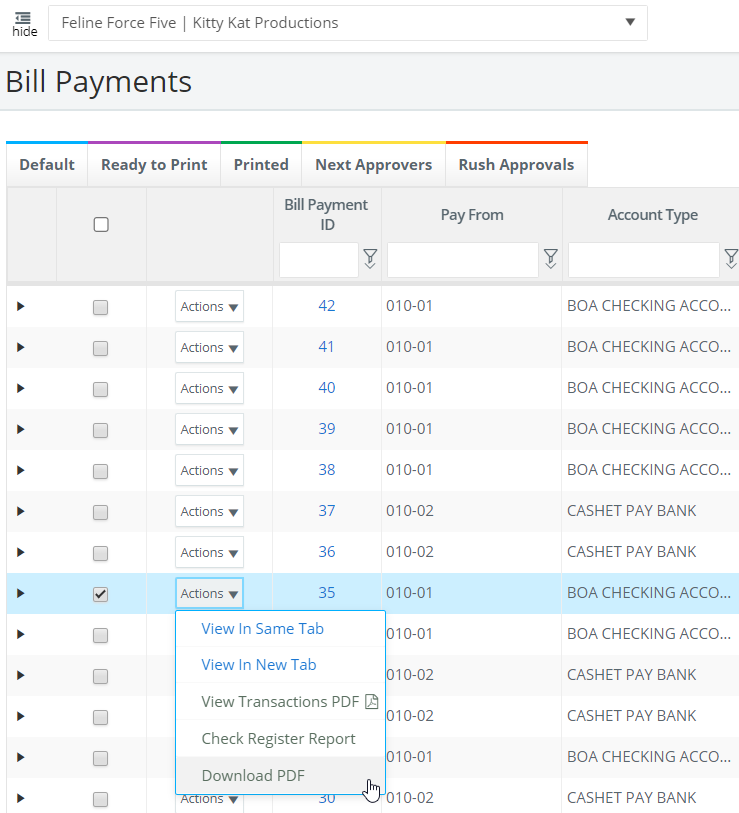
4. Your download will be found in the MY DOWNLOADS area under MY PROFILE.

AP Checks (Bulk Downloadable):
1. Navigate to CHECKS under ACCOUNTS PAYABLE:
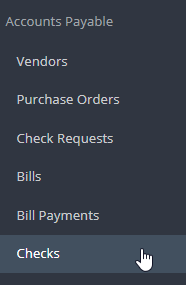
2. Select the checks you would like the PDF for:
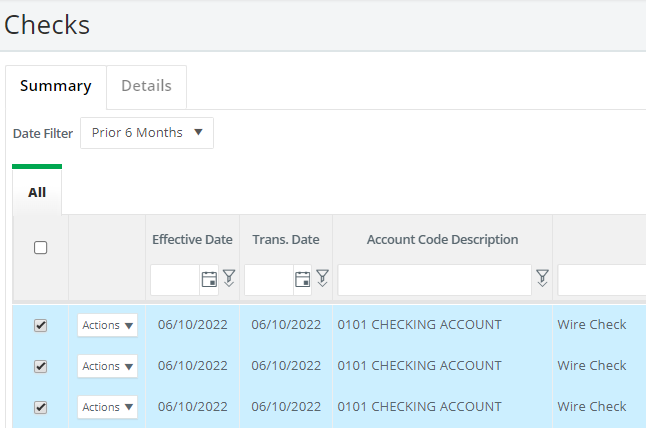
3. Toward the top righthand corner of the screen, select ACTIONS then DOWNLOAD PDF:
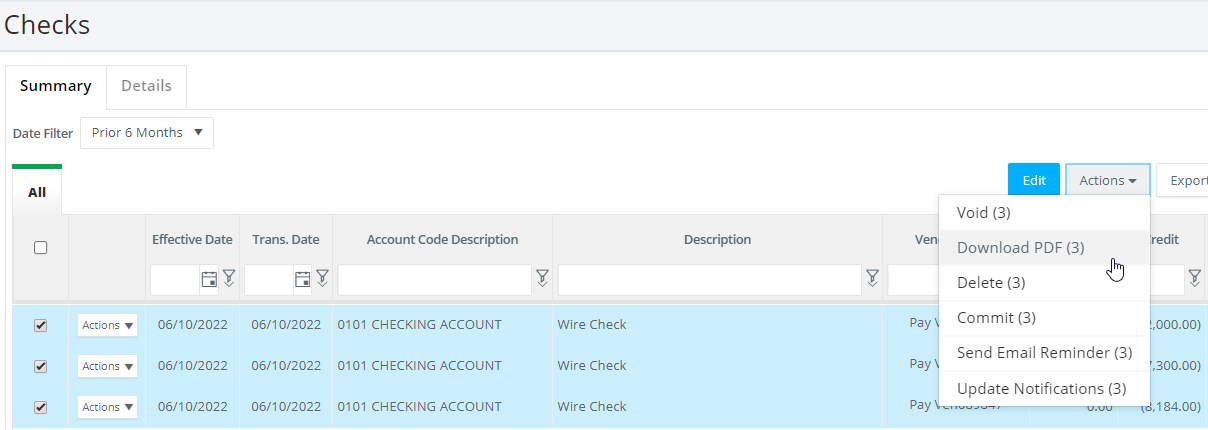
4. Your download will be found in the MY DOWNLOADS area under MY PROFILE.

Petty Cash Envelopes (Bulk Downloadable):
1. Navigate to PETTY CASH under CREW EXPENDITURES:
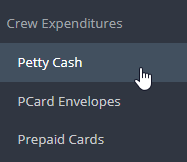
2. Select the envelopes you wish to download. Note: envelope attachments will also be downloaded.
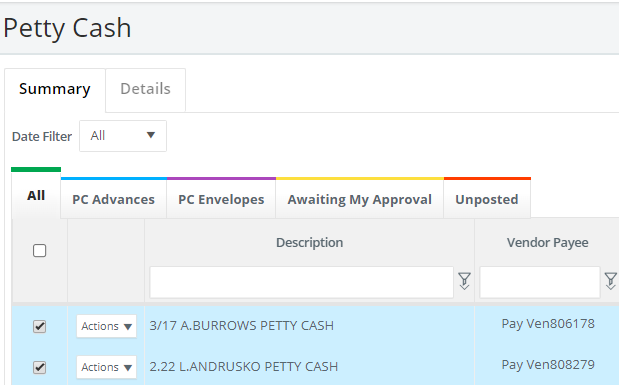
3. Toward the top righthand corner of the screen, select ACTIONS and DOWNLOAD PDF:
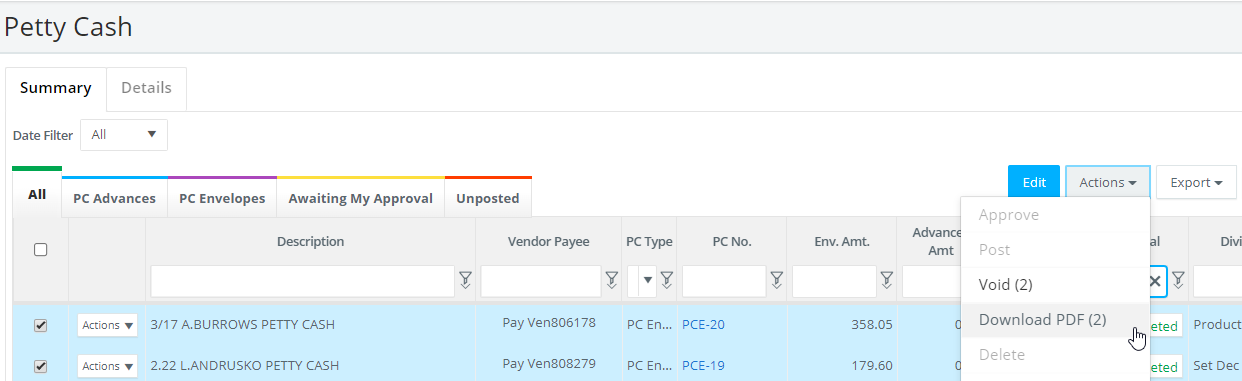
4. Your download will be found in the MY DOWNLOADS area under MY PROFILE.

PCard Envelopes (Bulk Downloadable):
1. Navigate to PCARD ENVELOPES under CREW EXPENDITURES:
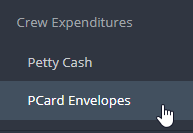
2. Select the envelopes you wish to download. Note: envelope attachments will also be downloaded.
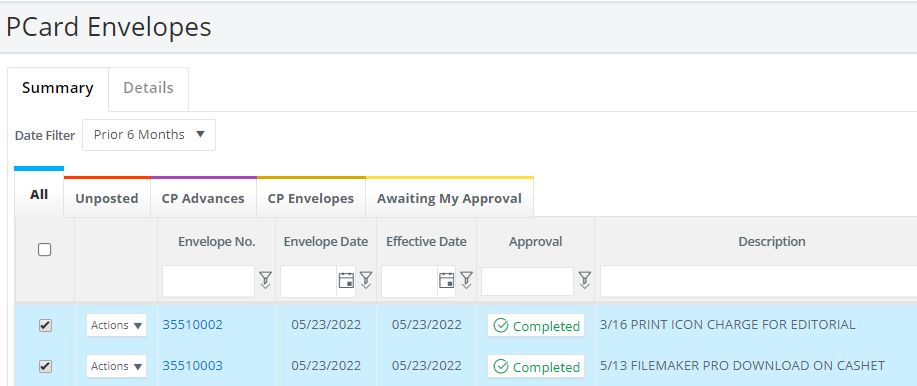
3. Toward the top righthand corner of the screen, select ACTIONS and DOWNLOAD PDF:
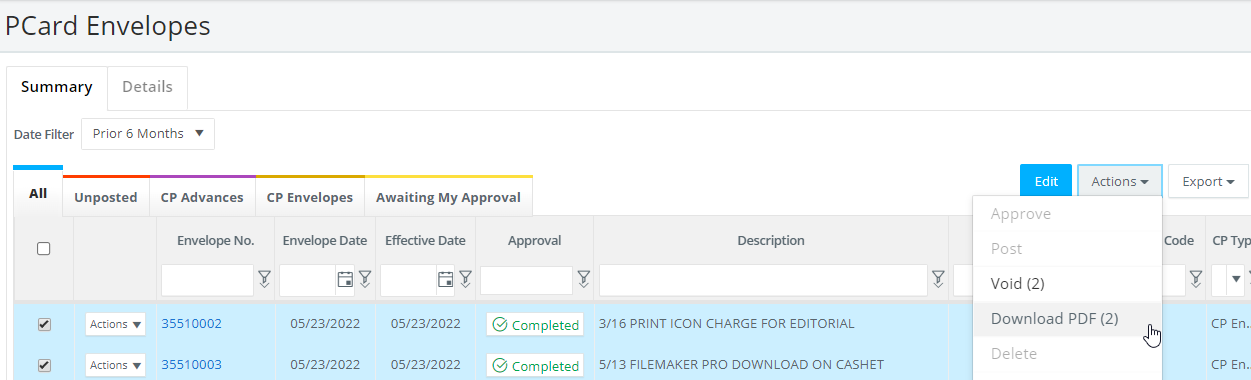
4. Your download will be found in the MY DOWNLOADS area under MY PROFILE.