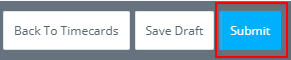- Help Center
- Payroll
- Payroll Accountant/Department Head
How to: Submit a Timecard for Multiple Projects
Step 1: Click the "+" next to TIMECARDS, under Payroll on the left navigation menu.
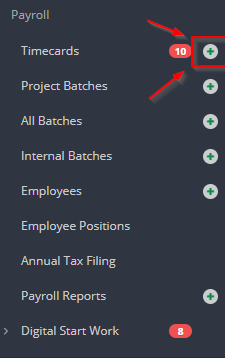
Step 2: Choose your week ending date, your position, and click CREATE. NOTE: Your Primary Position is the position you are filling out the timecard for. Don't see your position? Continue filling out the timecard and add a Note on the next page in the Notes section.
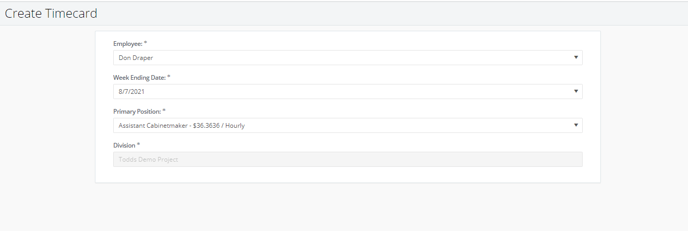
Step 3: Select your work location and enter your In/Wrap/Lunch/Dinner times, if applicable.

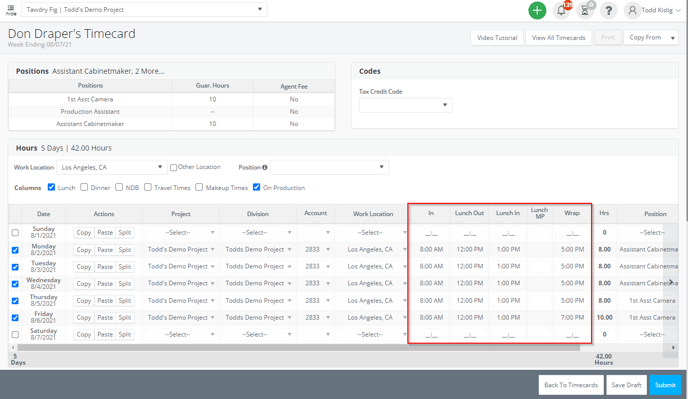
Step 4: Designate the project for each day in the Project column on the timecard grid. NOTE: the project drop down menu will default to the project you are currently submitting your timecard in.
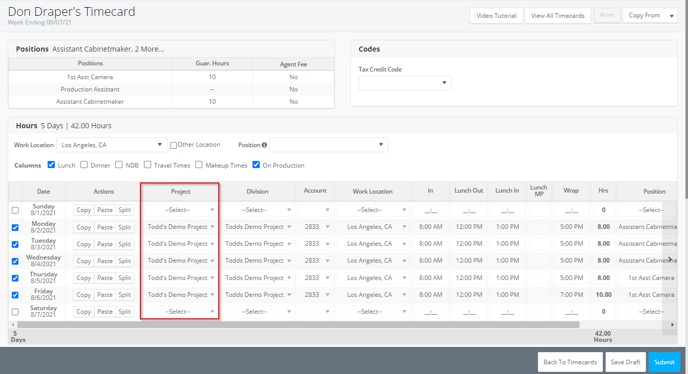
Step 5: Click SUBMIT.