Payroll, Accounting, & General Email Notifications
In addition to the in-app notifications, users can enable and manage which email notifications that they would like to receive. User email notifications can be set up globally (across all projects a user has access to), on a per-project basis, or a combination of both. The email(s) will include a link that will take the user directly to the document once they log in.
Manage Email Settings
Step 1: Click the EMAIL SETTINGS option in the My Account dropdown menu located underneath the user's name in the top right of the application.
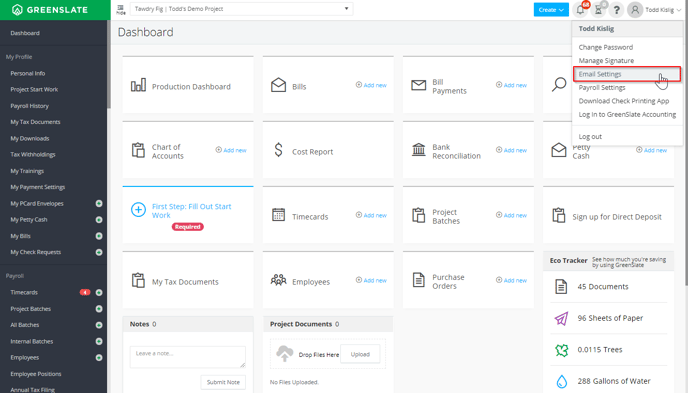
Step 2: Click MANAGE GLOBAL SETTINGS in the top right portion of the screen.
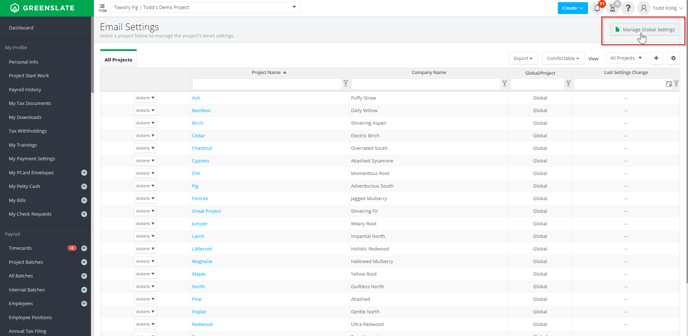
Step 3: Toggle which email notifications you wish to receive by checking off the box next to each selection.
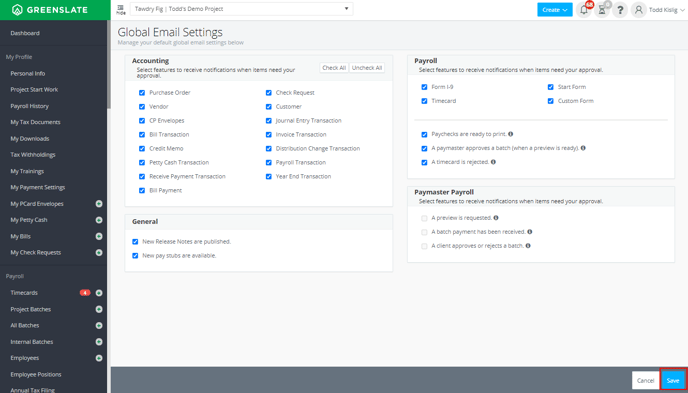
Step 4: Click SAVE to save your changes.
To enable and adjust specific Project Email Settings continue to Step 5.
Project Email Settings
Step 5: Double-click the project name that you wish to adjust notifications for.
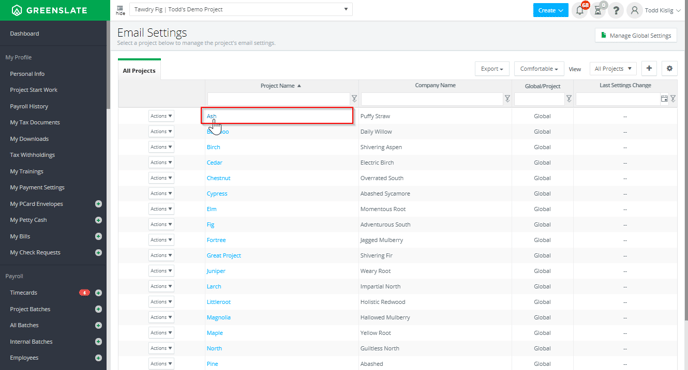
Step 6: Select PROJECT EMAIL SETTINGS in the Default Settings area.
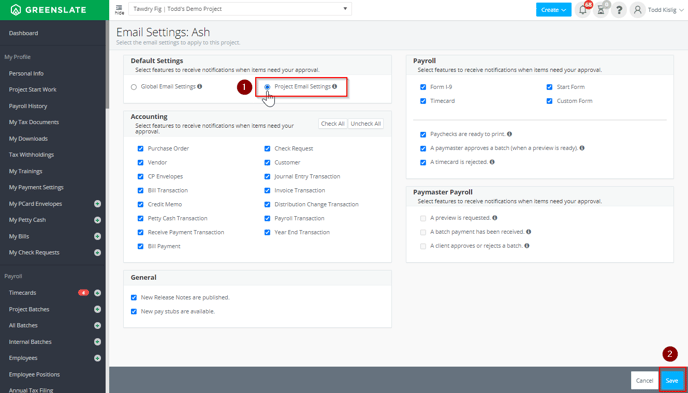
Step 7:Toggle which email notifications you wish to receive by checking off the box next to each selection.
Step 8: Click SAVE to save your changes.
DISCLAIMER: Notification options vary between users as options are based on user roles and permissions within the application. 
