With GreenSlate's default approval flow for the Start Form, the employer will prefill the Start Form, or "make an offer" to employees. Once this is done, the employees will be notified to review and approve or reject the offer.
Making the offer is optional at the time of inviting an employee to begin onboarding. The offer may be made while sending the initial invite, or after an invitation is sent.
Make an offer at the time of the invite
Submit offer after an invite has been sent, add a new position, or update a rate
To make an offer at the time of the invite:
Step 1: Click EMPLOYEES on the left navigation then click INVITE EMPLOYEE or click the + to the right of Employees.
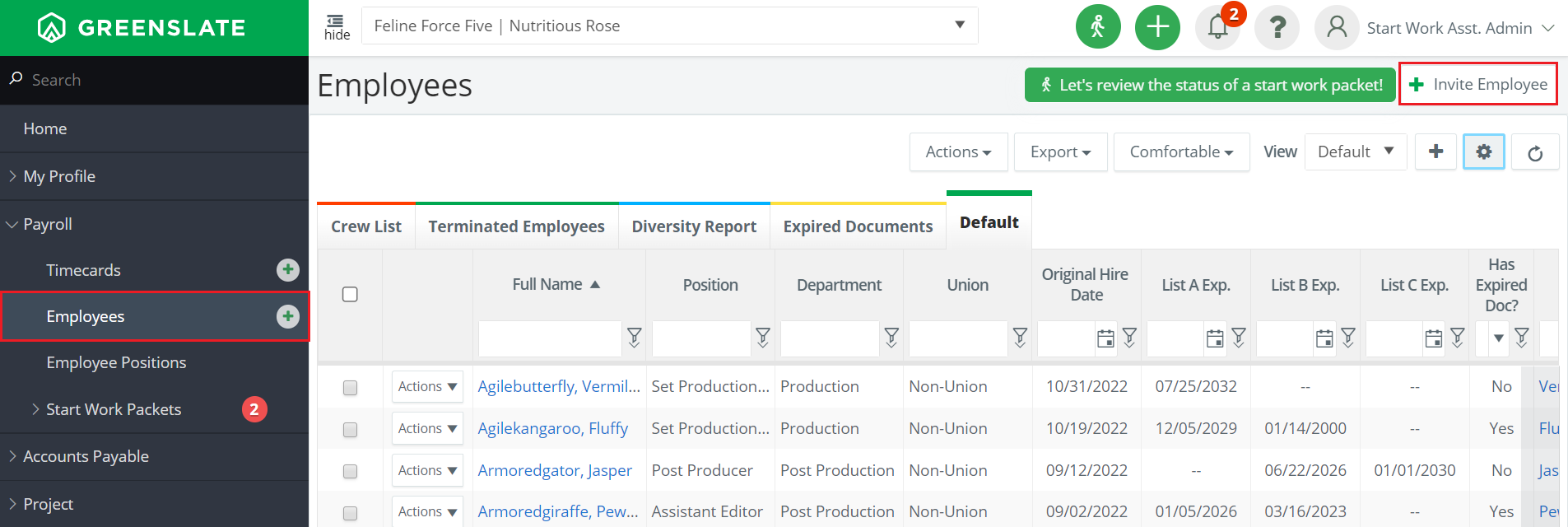
Step 2: Complete all required fields under "User Information" and select the role of Digital Start Work Employee. Then click PRE-FILL START WORK.
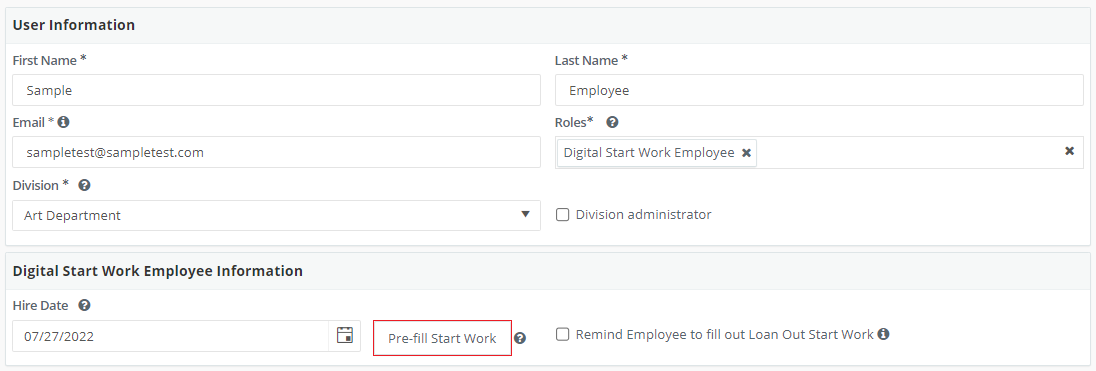
Note: Hire date is an optional field, and Division is only an option when the feature is enabled. Use the role title "Digital Start Work Employee" unless custom employee role titles were discussed during onboarding.
Step 3: The start work packet for the employee will open in a new window. Click ADD in the Start Form section.
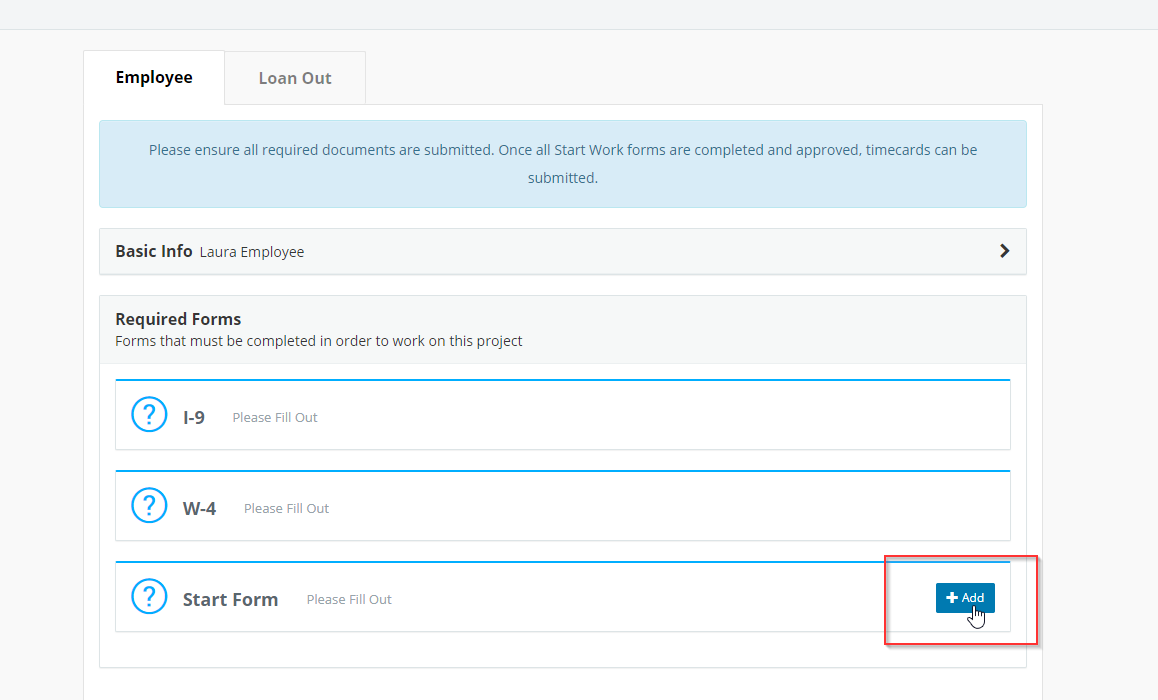
Step 4: Fill out all fields in the Position section.
 Note: If your project uses contracts that are configured for Hours To Gross, and/or Divisions, you'll find some fields prefilled.
Note: If your project uses contracts that are configured for Hours To Gross, and/or Divisions, you'll find some fields prefilled.
Step 5: Complete the Deal section.

Note: The Rate Type options are per hour, per day, or per week and the Guaranteed Hours field is optional.
Step 6: Fill out all fields in the Pay Rate section.
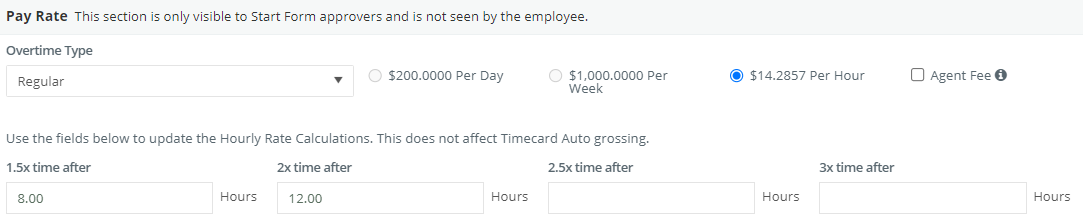 Note: The Overtime Types are "Regular" and "Overtime Exempt". "Premium OT" is an option when union/contract rules allow. To learn more about on call and premium OT rates, click HERE
Note: The Overtime Types are "Regular" and "Overtime Exempt". "Premium OT" is an option when union/contract rules allow. To learn more about on call and premium OT rates, click HERE
Step 7: Fill out the Pay Rate section. Note: For daily and weekly rate employees, check the "is overtime exempt" box. For hourly employees, indicate after what number of hours they should receive overtime.
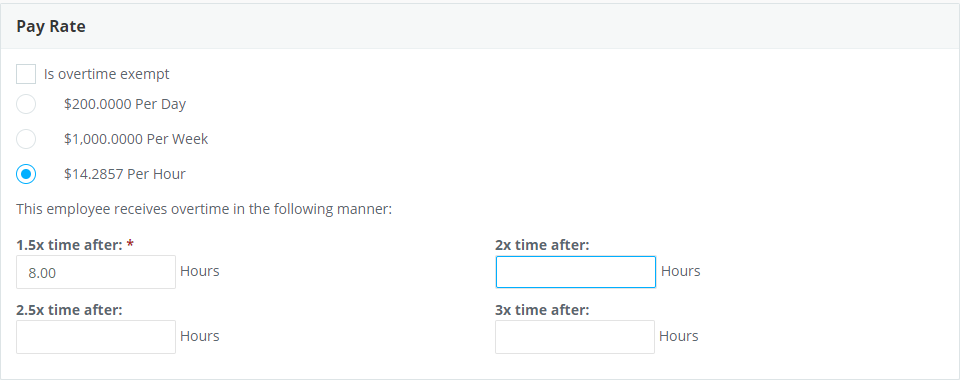
Step 8: Enter account codes for the employee's payroll expenses. NOTE: These codes will default on digital timecards and payroll transactions, when payroll is posted. The Labor Code is required.
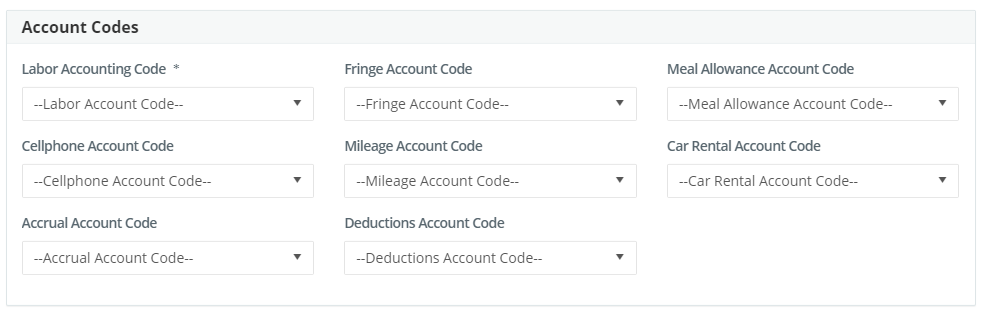
Note: If your project is using our more detailed Default Employee Position Coding, see additional information here.
Step 9: Select the appropriate option for the Affordable Care Act.

Note: Notes may be entered into the "Notes" section for any additional terms or start form notes.
Step 10: If NY or CA is selected as the work state, a field will appear at the bottom for the State Labor Law Form. Complete all required fields and select any allowances given.
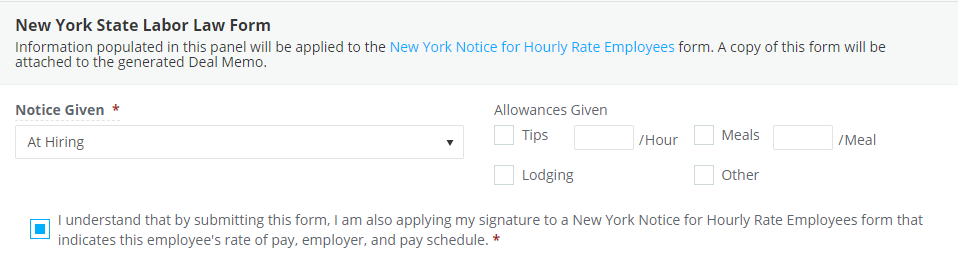
Step 11: Click SUBMIT.

Step 12: Close the project start work window and click INVITE.
To Make an offer after an invite has been sent, add a new position, or update a rate:
Step 1: Click DIGITAL START WORK under "Start Work Packets"
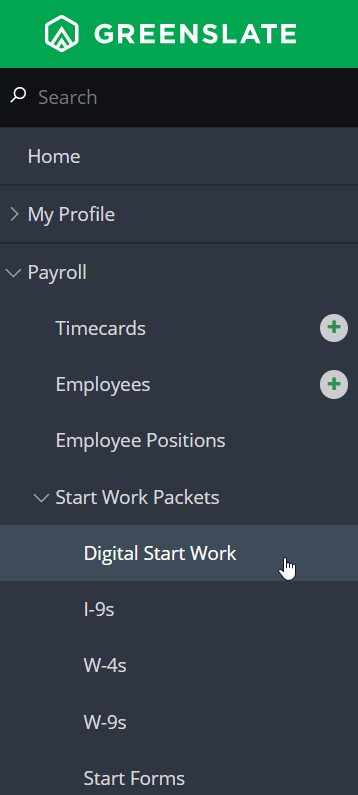
Step 2: Locate the employee you wish to add a Start Form for, and click on their name in blue. Note: you may find the tabs "Incomplete", "Complete", or "All" helpful for different scenarios.
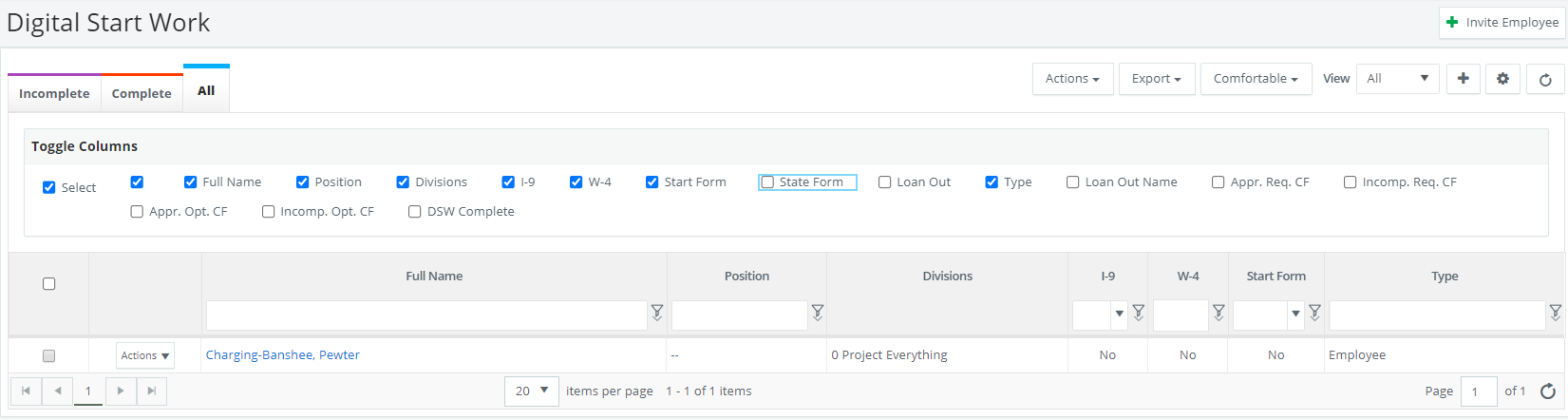
Step 3: Follow steps three through eleven above.
