NOTE: Only Division Managers have these abilities.
Adding a Member
Step 1: Click DIVISIONS.
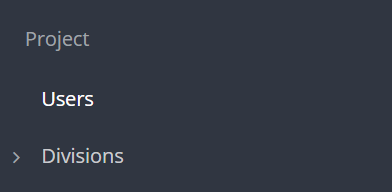
Step 2: Click MANAGE.
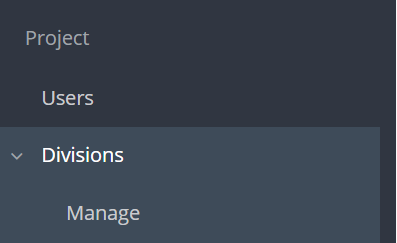
Step 3: Click on the Division you would like to add the member to.
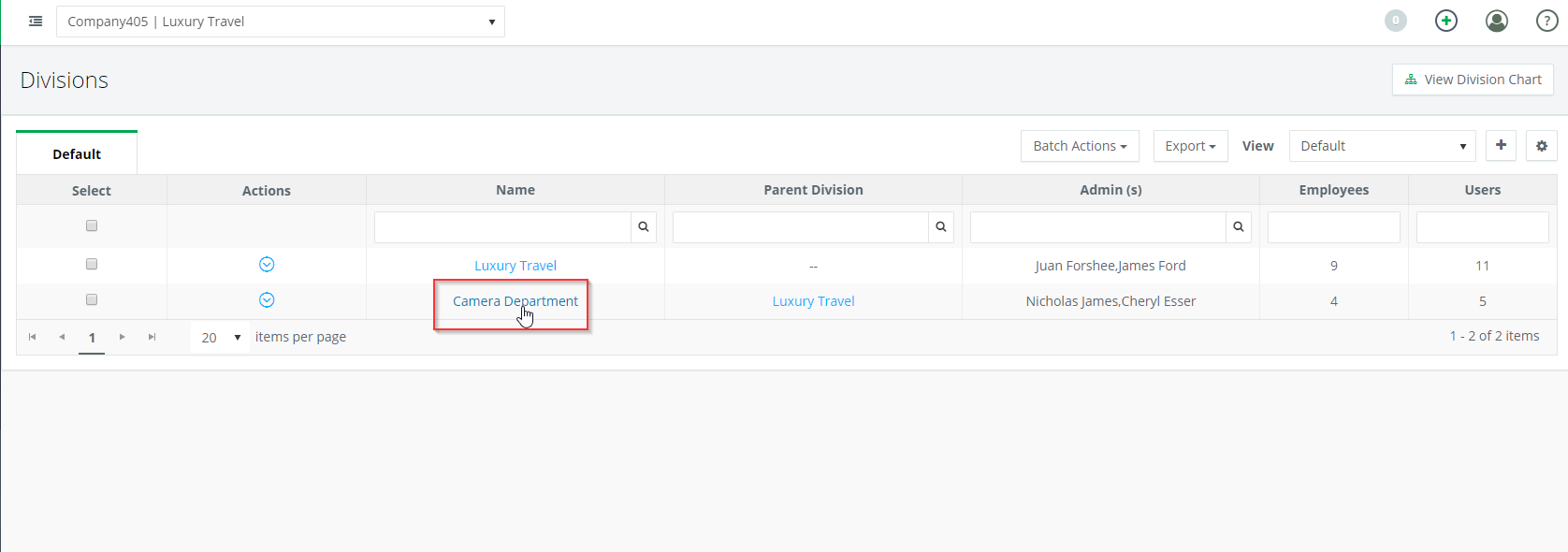
Step 4: Click ADD MEMBER.
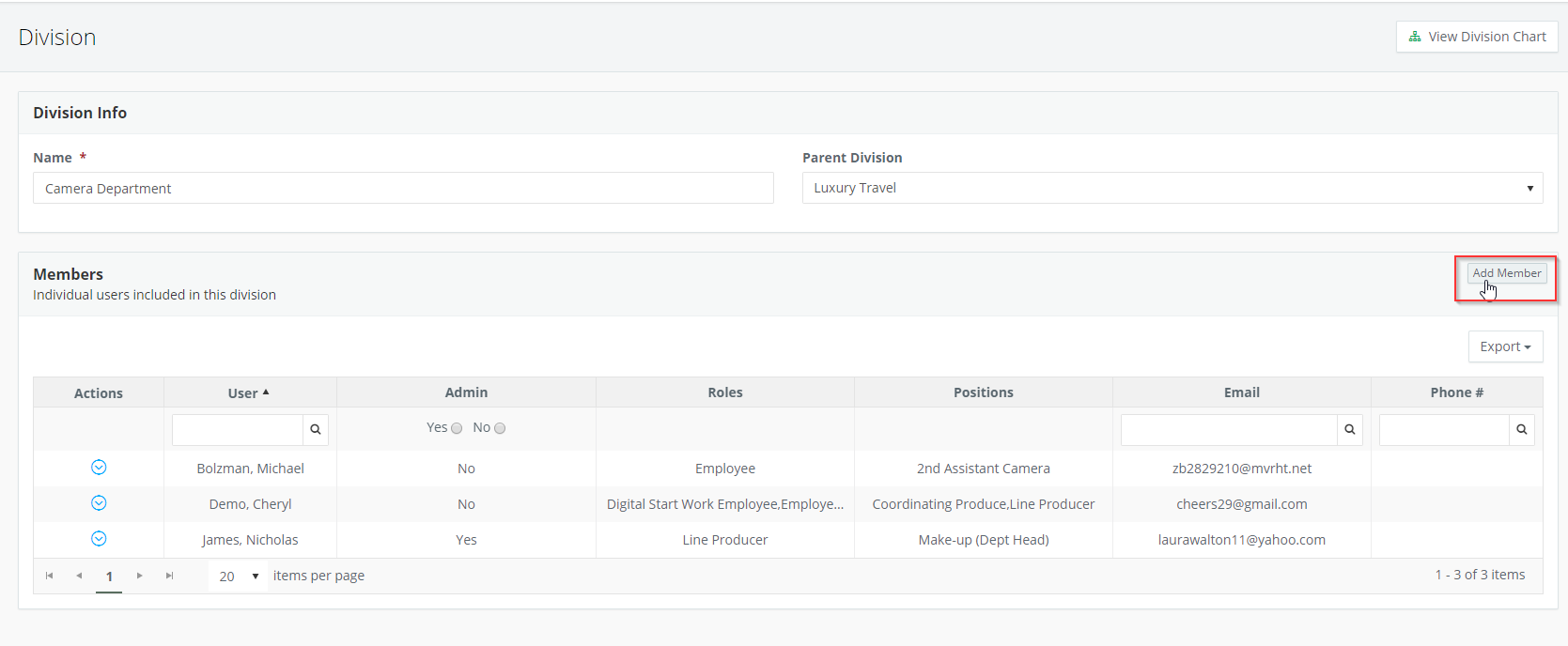
Step 5: Check the box to the left of the Employee and click ADD.
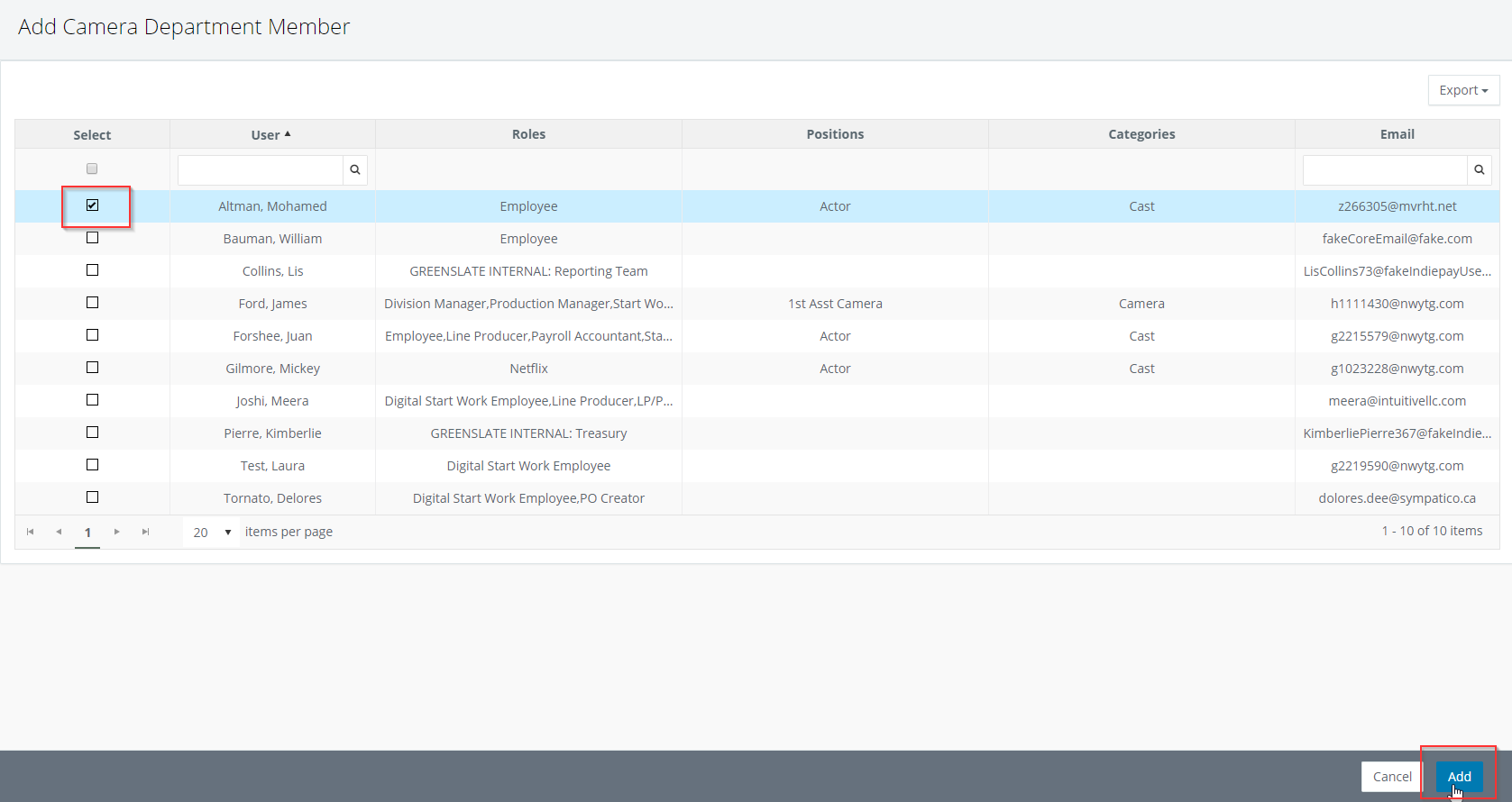
Moving a Member
Step 1: Click on the division the Employee is currently in.
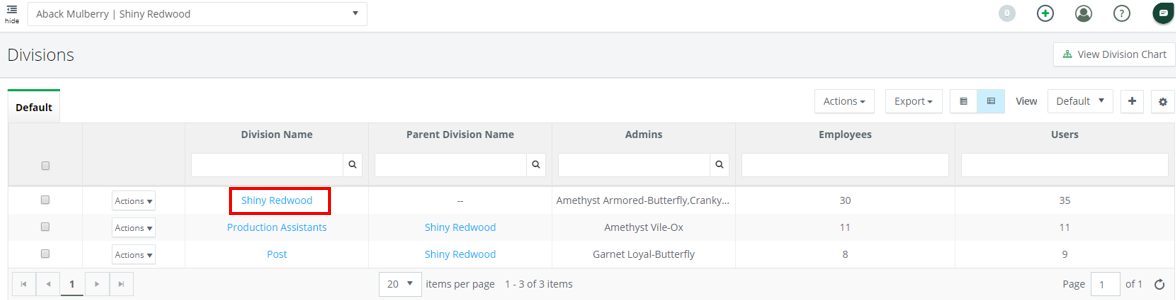
Step 2: Click MOVE MEMBER from the ACTIONS drop down menu for that Employee.
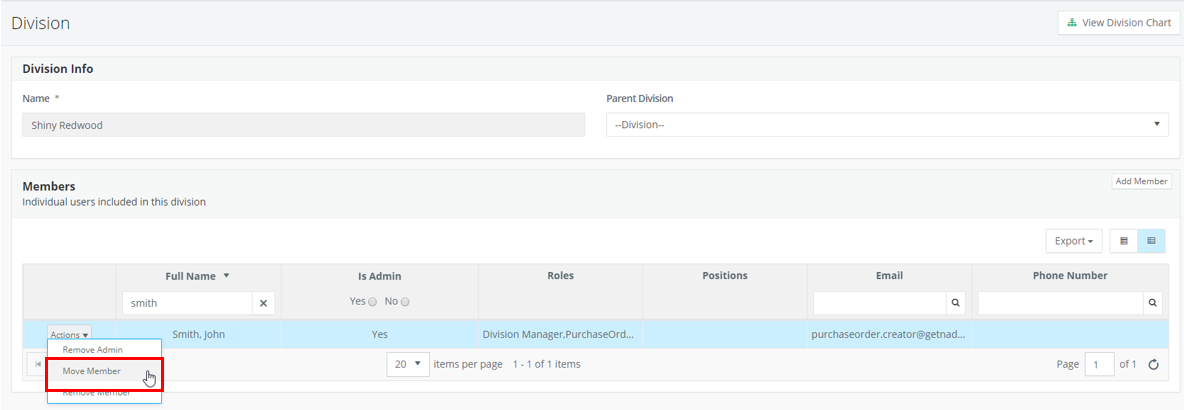
Step 3: Choose the Division to move to and check the "Move all documents associated with this member from current division to new division" box.
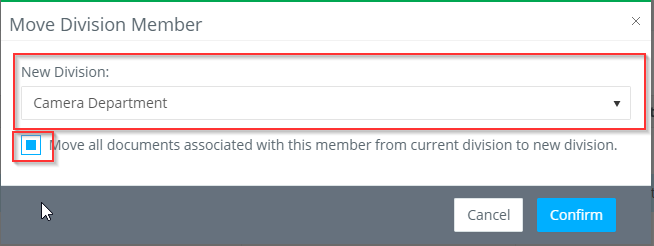
Step 4: Click CONFIRM.
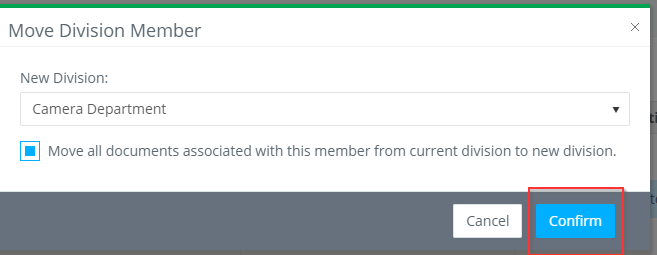
Removing a Member
Step 1: Click on the division the Employee is currently in.
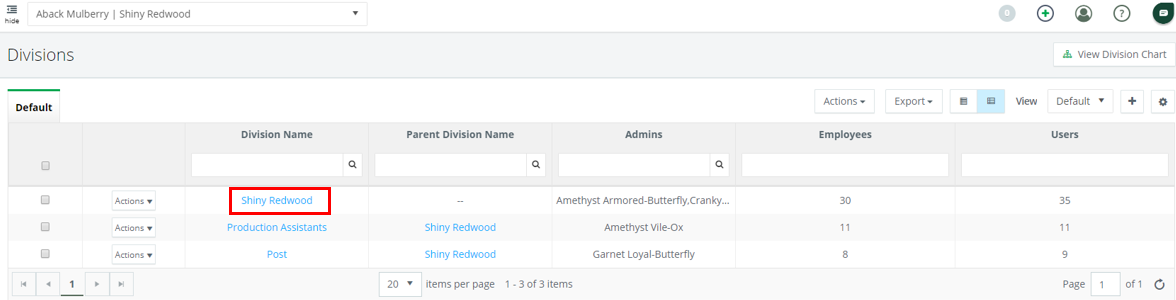
Step 2: Click REMOVE MEMBER from the ACTIONS drop down menu for that Employee.
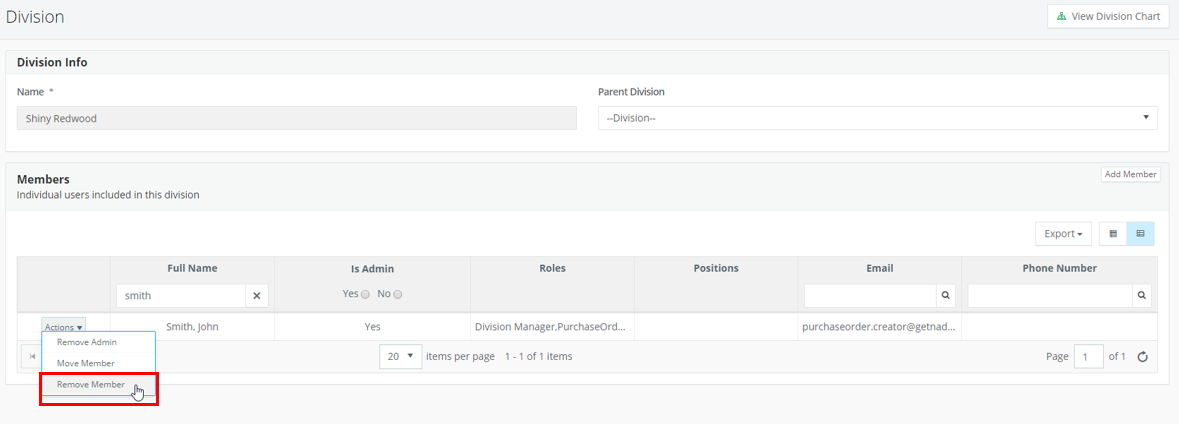
Step 3: A confirmation window will open, click CONFIRM to remove the member.
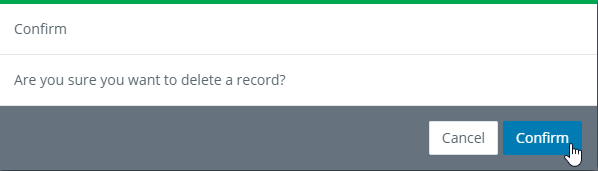

If division admins are not set up, documents will get stuck in the approval process without an approver. If your division admins/department heads are not yet onboarded, please reach out to projectsetup@gslate.com to implement one of the workarounds below.
- Workarounds/Solutions:
- Make step skippable until department heads are hired.
- Make step not required for parent division and all documents submitted there until department heads are hired.
- Give another accounting team member access to approve for all divisions temporarily.
