- Help Center
- Payroll
- Payroll Accountant/Department Head
How to: Netflix Child Care Reimbursement
Instructions on how Netflix employees can add the Child Care Reimbursement to their timecards.
Step 1: Click the "+" next to TIMECARDS, under Payroll on the left navigation menu.
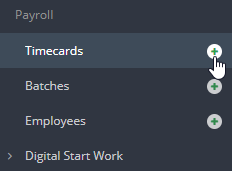
Step 2: Choose your week ending date, your position, and click CREATE. NOTE: Your Primary Position is the position you are filling out the timecard for. Don't see your position? Continue filling out the timecard and add a Note on the next page in the Notes section.
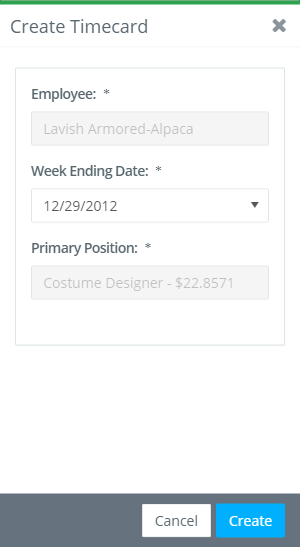
Step 3: Click ADD ITEM in the Other Earnings section beneath the timecard hours grid.

Step 4: Select 20/20 Child Care/Edu Reimbursement from the Type drop down menu.

Step 5: Enter the Amount, Unit (it will default to "Flat"), Rate, and Description.
Step 6: Attach your receipts by clicking UPLOAD in the Files section or drag and drop a file.
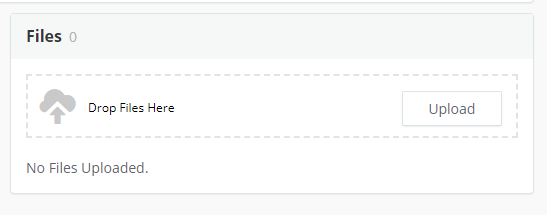
Step 7: Complete all other fields on your timecard and click SUBMIT.
