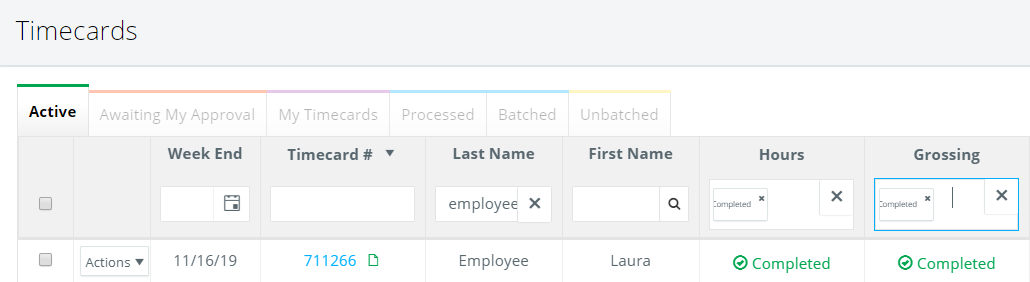Depending on your approval workflow, timecard grossing may be required to be approved by one or more members of your Production Team. To approve timecard grossing, when necessary:
Step 1: Under Payroll on the left, click TIMECARDS.
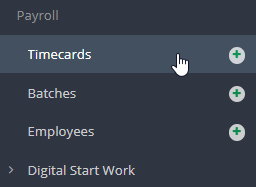
Step 2: Click REVIEW in the Approval column or on the timecard number of the timecard you would like to approve.
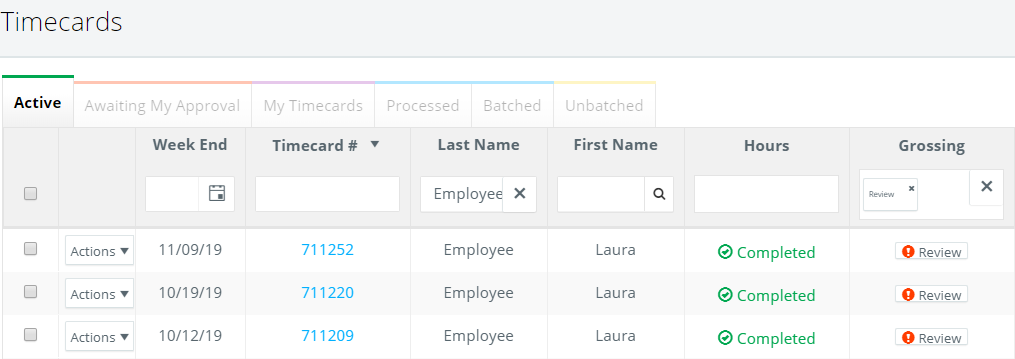
Step 3: Review the timecard total
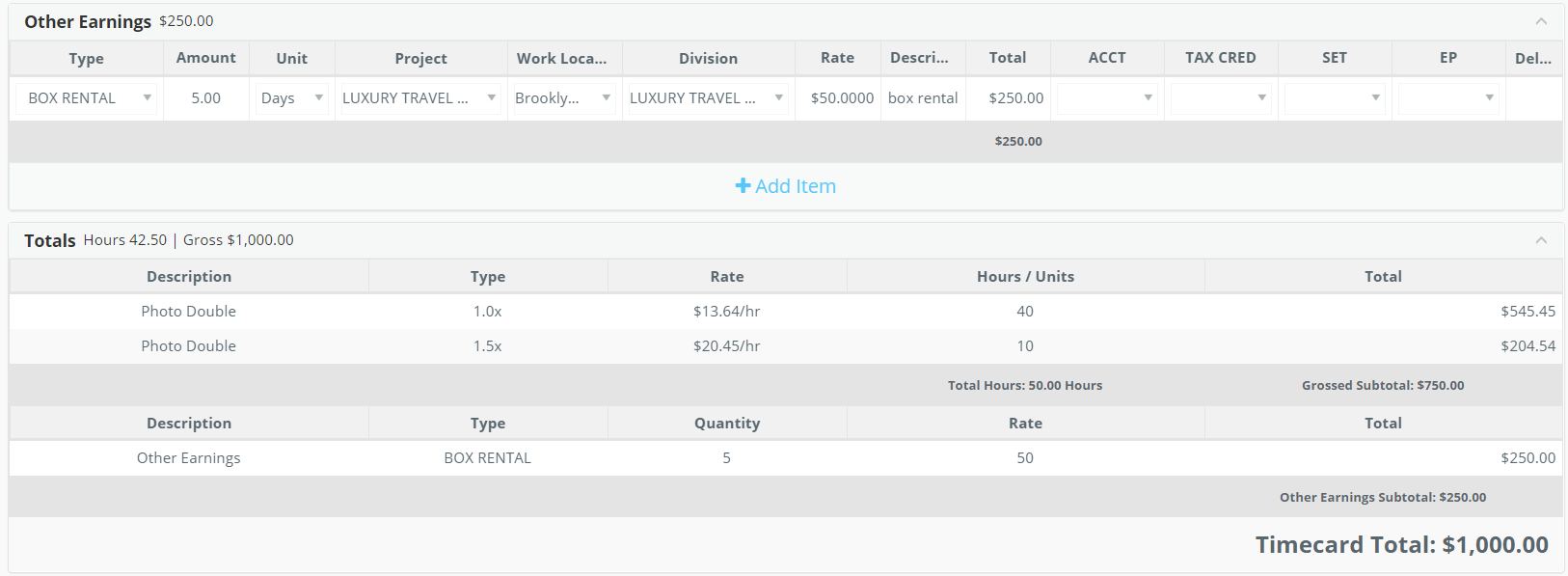
NOTE: If the timecard is rejected, a window will open. You will have to enter a reason for rejecting which can be viewed by the employee.
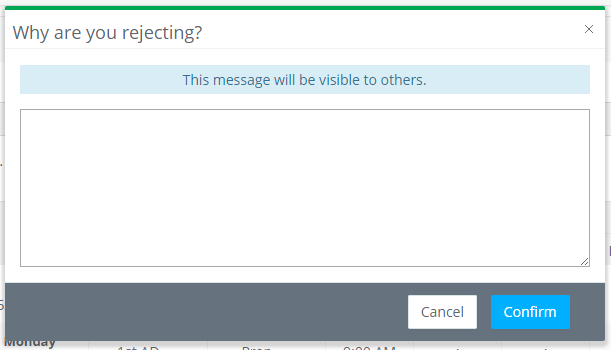
Step 4: Sign in the window that appears by holding the left mouse button while signing on a desktop computer or by using your finger if on a mobile device. NOTE: Your signature will be saved for future approvals after you have completed this step once.
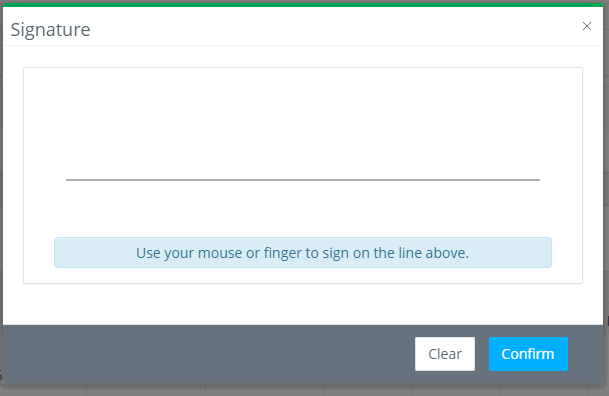
Once the grossing is approved, the Approval column on the Timecards page will show as completed for both hours and grossing and the timecard is now ready to be batched. For more information on batching, see How to: Create and Send a Batch.