- Help Center
- Payroll
- Start Work Admin/Department Head
How to: Submit an Additional Start Form
These steps should be followed when an employee has completed digital start work already, but has a change in rate or is going to be working an additional position.
Step 1: Click DIGITAL START WORK on the left navigation.
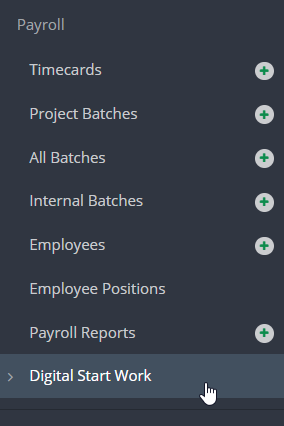
Step 2: Click on the employee's name.
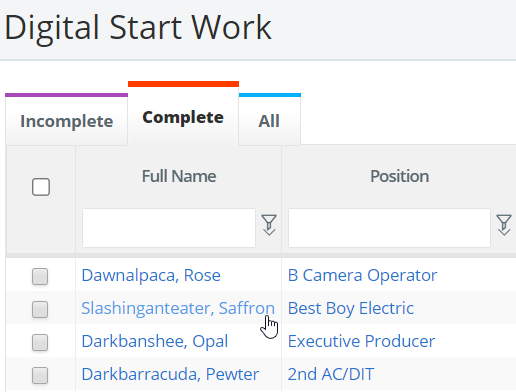
Note: loan out employees may display on this list twice. Be mindful when choosing the loan out or individual start work packet.
Step 3: Click ADD in the Start Form section.

Once the start form is submitted, it will show as Pending and the employee will have received an email notification to approve.
