Step 1: From the left navigation, under My Profile, click MY PCARD ENVELOPES if a cardholder.
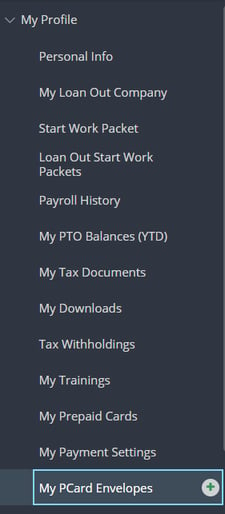
Or, under Crew Expenditures, click PCARD ENVELOPES if an admin/accountant on the project who is submitting envelopes for other cardholders.

Step 2: Click CREATE PCARD ENVELOPE in the upper right.

Step 3: Select the card you would like to reconcile and click SUBMIT.
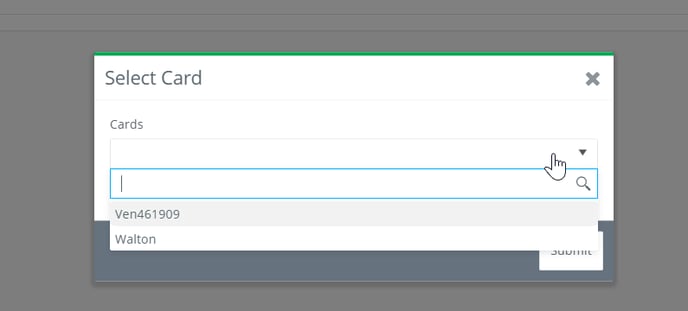
If you only have access to one card, you will not have to select. You will be taken directly to the envelope creation page.
Step 4: Fill out all required fields in the top section of the envelope as well as the detail lines.
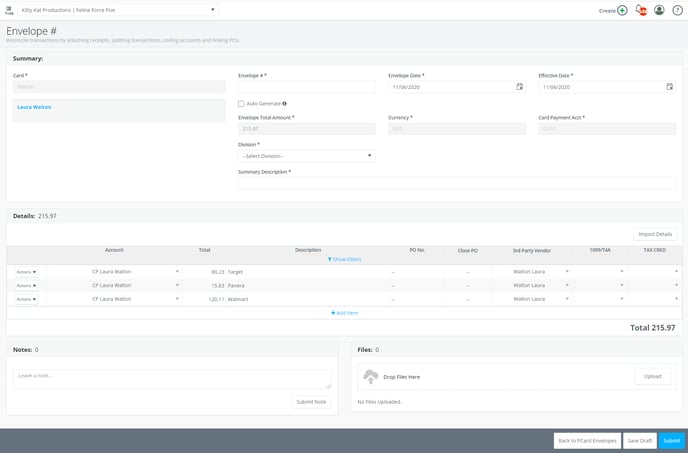
The Account drop down menu on the detail lines will show the chart of accounts for the project. If you are unsure of which expense account to code to, you can type in a possible description to search for the correct account. Account coding can be updated throughout the approval process.
Step 5: If you do not wish to include all transactions on this envelope, click DELETE from the Actions drop down menu next to the transaction. This transaction will be available for the next envelope being created for this card.
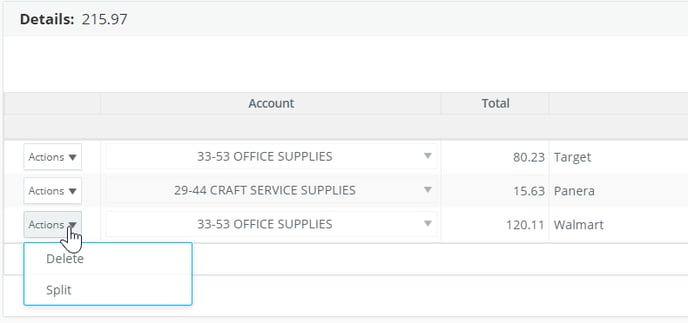
Step 6: If amounts need to be broken out (to break out taxes for example) the Split option can be used and the lines adjusted as needed.

Step 7: Upload attachments of receipts to the envelope via the file uploader.
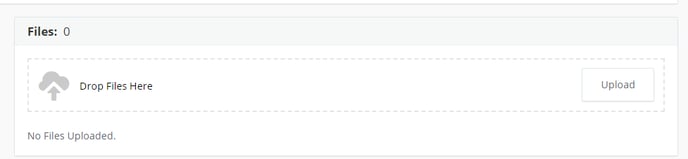
Step 8: Click SUBMIT.

If your project is not utilizing the auto-importing of transactions, you can manually upload the transactions to import storage to use for envelopes by following the steps linked here.
