How to: Delete a Transaction
How to: Void and Reissue a Transaction
How to: Delete a Transaction
Transactions can only be deleted when they are unposted. Unposted transactions will be green on the General Ledger and other transaction grids. Once a transaction is posted, it can only be voided. Posted transactions appear in white on the General Ledger and other transaction grids.
Step 1: Click GENERAL LEDGER on the left navigation.
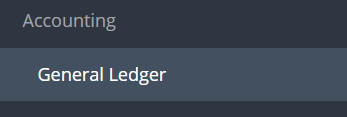
Step 2: Click DELETE from the Actions drop down menu.
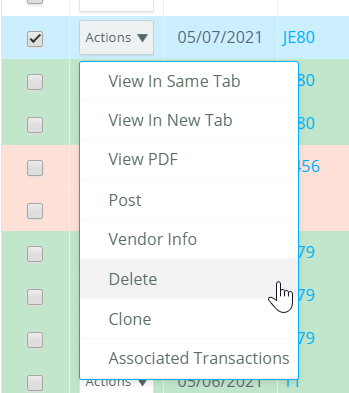
Step 3: Click CONFIRM.
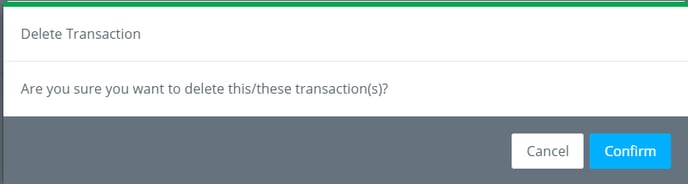
How to: Void a Transaction
Voiding a Check: The check will be voided and the original bill/check request will be available to pay again. The check # cannot be used again.
Voiding a Bill/Check Request: The bill/check request AND the associated check will be voided. Voided check numbers may be used again.
Step 1: Click GENERAL LEDGER on the left navigation.
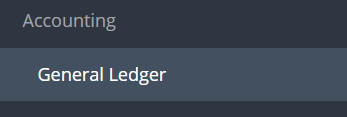
Step 2: Click VOID from the Actions drop down menu.
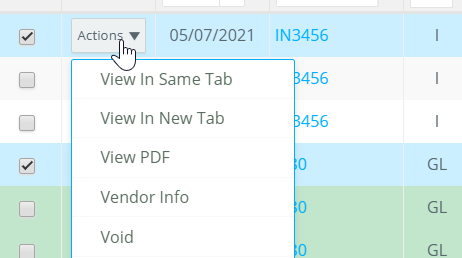
Step 3: Click CONFIRM.
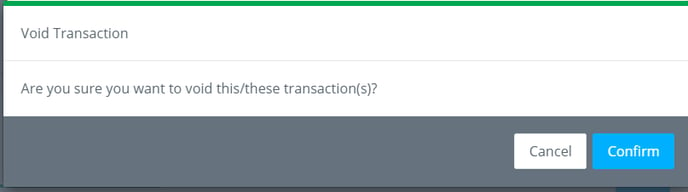
How to: Void and Reissue a Transaction
Void/Reissuing a Check or Bill/Check Request: The check and bill/check request will be voided and a new unposted bill/check request will be available to edit/post/pay. The check # can be used again.
Step 1: Click GENERAL LEDGER on the left navigation.
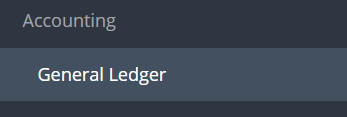
Step 2: Click VOID AND REISSUE from the Actions drop down menu.
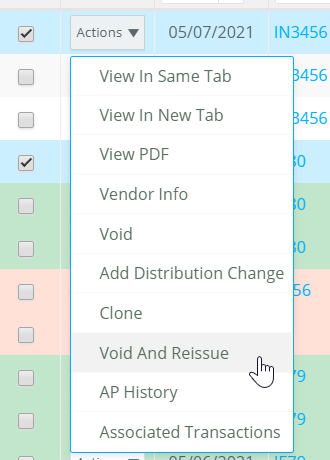
Step 3: Click CONFIRM.
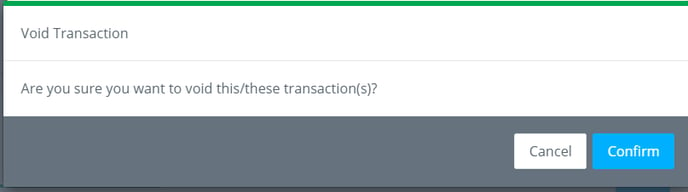
Step 4: The new unposted transaction will open automatically. Make edits as needed, enter an invoice #, then click SUBMIT. The transaction will now go through the approval flow.
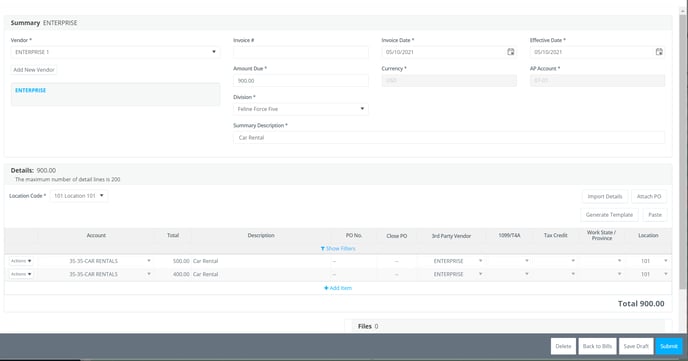
How to: Clone a Transaction
Step 1: Click GENERAL LEDGER on the left navigation.
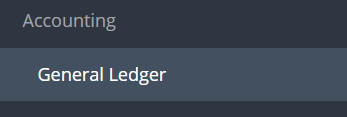
Step 2: Click CLONE from the Actions drop down menu.
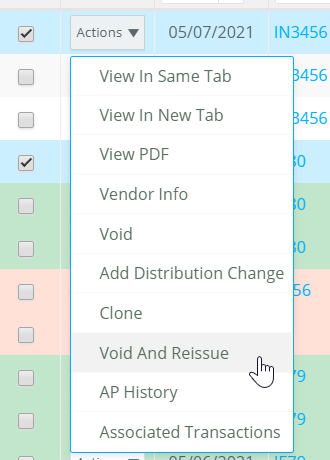
Step 3: The new transaction will open automatically. Make edits as needed, enter an invoice #, then click SUBMIT. The transaction will now go through the approval flow.
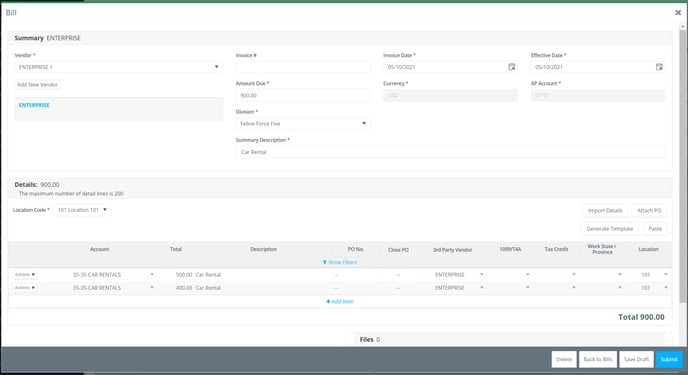
If an accounting team member needs to edit a transaction, they will not be able to if it is not on their approval flow step or fully approved.
-
- Workarounds/Solutions:
- Project Setup can add an “Accounting Edits” step to the approval flows between the other approver steps allowing them to edit as needed.
