In GreenSlate, closing the period and generating period closing reports is quick and easy. If you're not ready to close, but wish to discourage additional transactions being posted in a certain date range, try our Protected Period feature.
How To: Close The Period
How To: Protect The Period
To Close The Period:
Step 1: Under ACCOUNTING, click the "+" next to "Closed Periods".
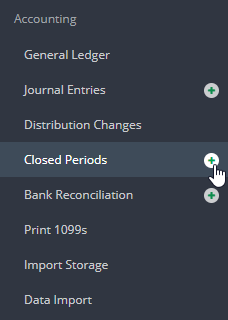
Step 2: Select the period end date.
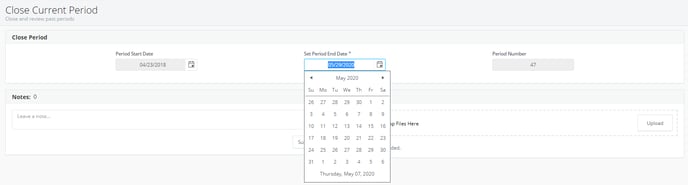
Step 3: Click CLOSE PERIOD.

NOTE: You will be prompted as to whether unposted transactions should be posted in current period, or moved to new period.
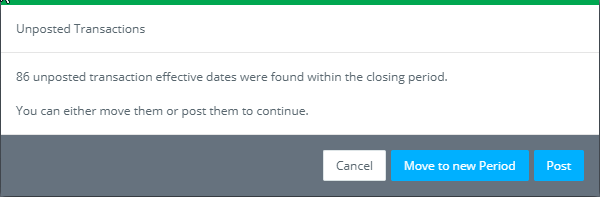
Step 5: Once you close the period, period ending reports are available from the Closed Periods area under Accounting. This includes the Cost Report, Trial Balance, EFC Changes Report, Open PO's report, Check Register, and GL Bible.
To Protect the Period:
Step 1: Under ACCOUNTING, click the "+" next to "Closed Periods".
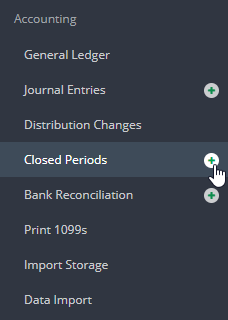
Step 2: Select the period date range you would like to protect.
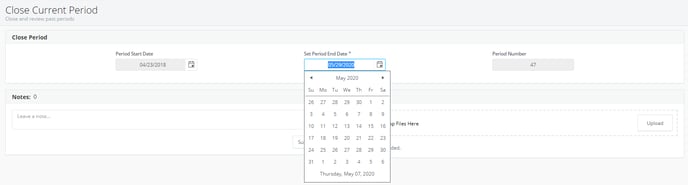
Step 3: Click PROTECT PERIOD, then click CONTINUE, if necessary.

Step 4: Review the disclaimer, and click OK once ready.
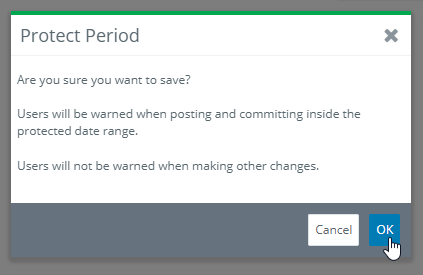
Note: When you protect a period, users will be warned when posting transactions or committing PO's within the protected range. The system will not prevent the user from posting transactions or committing PO's within the protected range.
Protected periods may be closed at a later date by following the instructions at the beginning of this article.
