Edit various information across several transactions at once from the General Ledger.
Step 1: Click GENERAL LEDGER on the left navigation in the Accounting section.
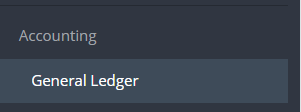
Step 2: Click EDIT.
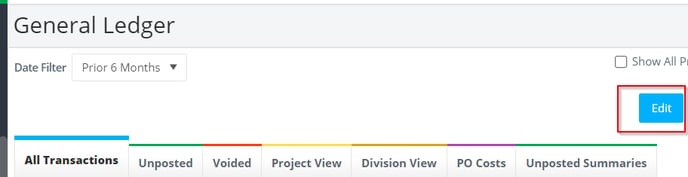
Step 3: Use the column filters, view drop down menu, and items per page as needed to locate a specific transaction(s).

%20-%20Excel.png?width=688&height=186&name=2023-01-09%2012_53_54-Sitting%20in%20bars%20with%20cake%20-%20Employees%20missing%20deal%20memos%20(1)%20-%20Excel.png)

Step 4: All fields with a highlighted text box can be edited at this time.
%20-%20Excel.png?width=688&height=380&name=2023-01-09%2012_54_37-Sitting%20in%20bars%20with%20cake%20-%20Employees%20missing%20deal%20memos%20(1)%20-%20Excel.png)
If the field is not editable, the changes will need to be made by exiting the Edit mode and clicking the specific transaction number. If changes still cannot be made, confirm that the transaction is in the current period.
Step 5: To make changes to multiple transactions at once, check the boxes to the left of each transaction then enter the necessary change in the field at the top of the column. Click the arrows in blue to apply the changes.
%20-%20Excel.png?width=688&height=261&name=2023-01-09%2012_55_29-Sitting%20in%20bars%20with%20cake%20-%20Employees%20missing%20deal%20memos%20(1)%20-%20Excel.png)
Step 6: To revert all changes, click UNDO CHANGES. To only revert specific changes, check the box to the left of each transaction then click UNDO CHANGES.
%20-%20Excel.png?width=688&height=73&name=2023-01-09%2012_45_01-Sitting%20in%20bars%20with%20cake%20-%20Employees%20missing%20deal%20memos%20(1)%20-%20Excel.png)
Step 7: Once all changes are complete, click SUBMIT.

