- Help Center
- Accounting
- Assistant Accountant/Department Head
How to: Approve a Prepaid Card Envelope
Step 1: From the left navigation, under Crew Expenditures, click PCARD ENVELOPES.
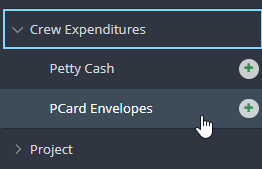
Step 2: Click the REVIEW button on any envelope awaiting your approval.
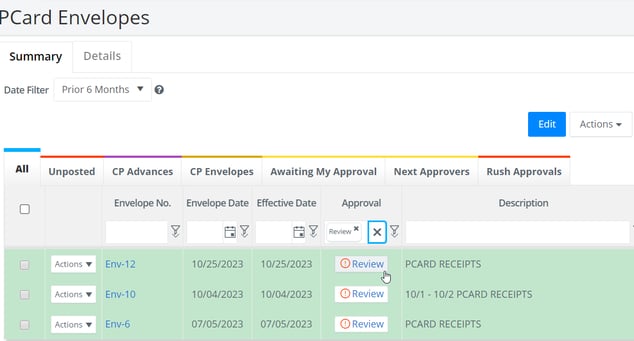
Step 3: Once you complete your review, click APPROVE or REJECT

Note: If you reject the envelope, you may leave a note for the previous approver, or envelope creator.
To post the transaction, follow the steps linked here.
