Step 1: Under Digital Start Work, from the left navigation, click START FORMS.
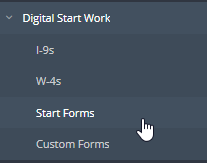
Step 2: Click the Review button for the start form you'd like to approve.
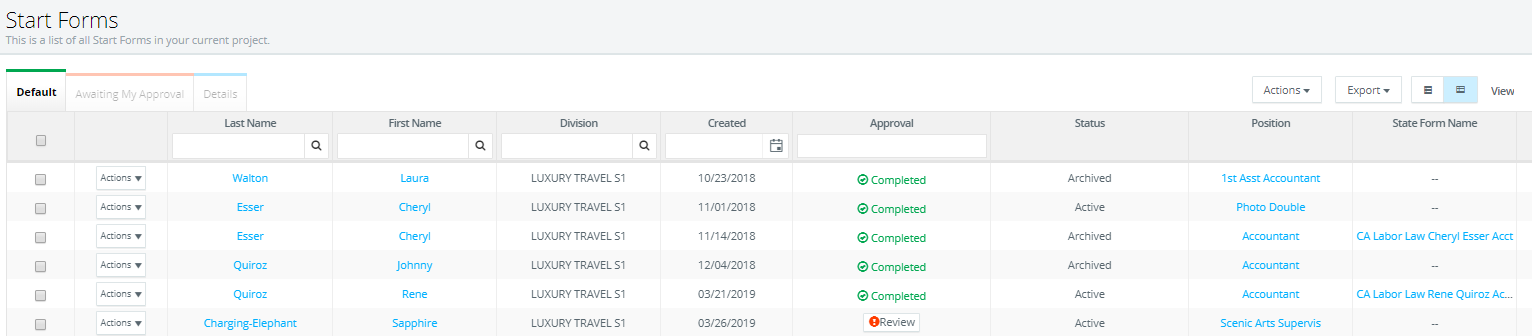
Step 3: Select the appropriate option for the Affordable Care Act. Note: This may already be completed if the start form is prefilled for the employee.

Step 4: Fill out the Pay Rate section. Note: For daily and weekly rate employees, check the "is overtime exempt" box. For hourly employees, indicate after what number of hours they should receive overtime. This may already be completed if the start form is prefilled for the employee.
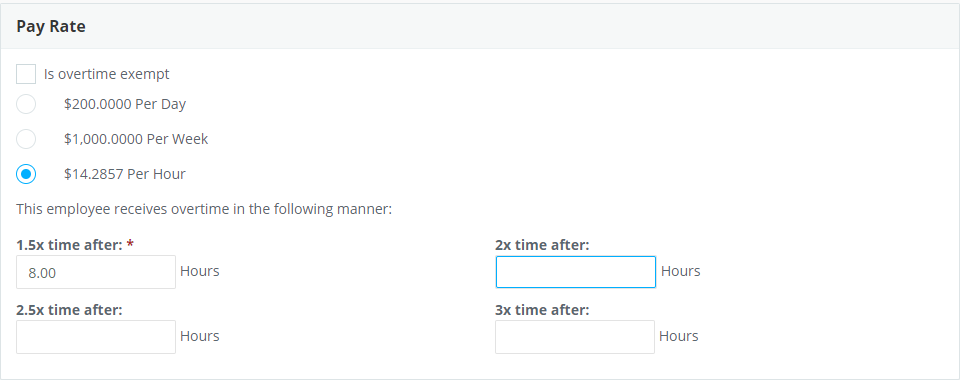
Step 5: Enter account codes for the employee's payroll expenses. NOTE: These codes will be used on the digital timecards and for the payroll imports into the accounting software. The Labor Code is required. This may already be completed if the start form is prefilled for the employee.
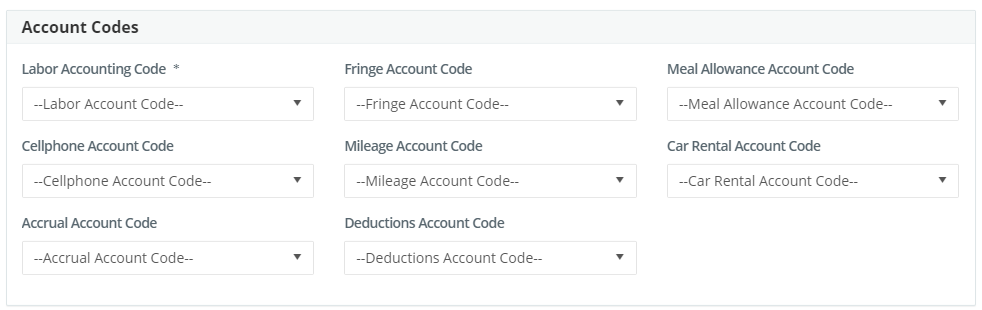
Step 6: If NY or CA is selected as the work state, a field will appear at the bottom for the State Labor Law Form. Complete all required fields and select any allowances given. Note:
This may already be completed if the start form is prefilled for the employee.
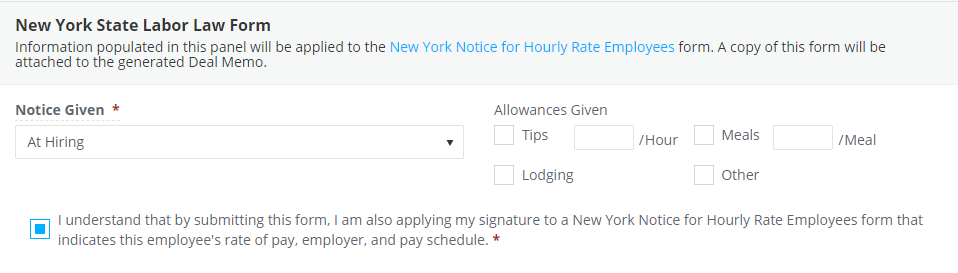
Step 7: Click REJECT if the employee needs to make changes, otherwise click APPROVE. These actions are found in the bottom right-hand corner.

