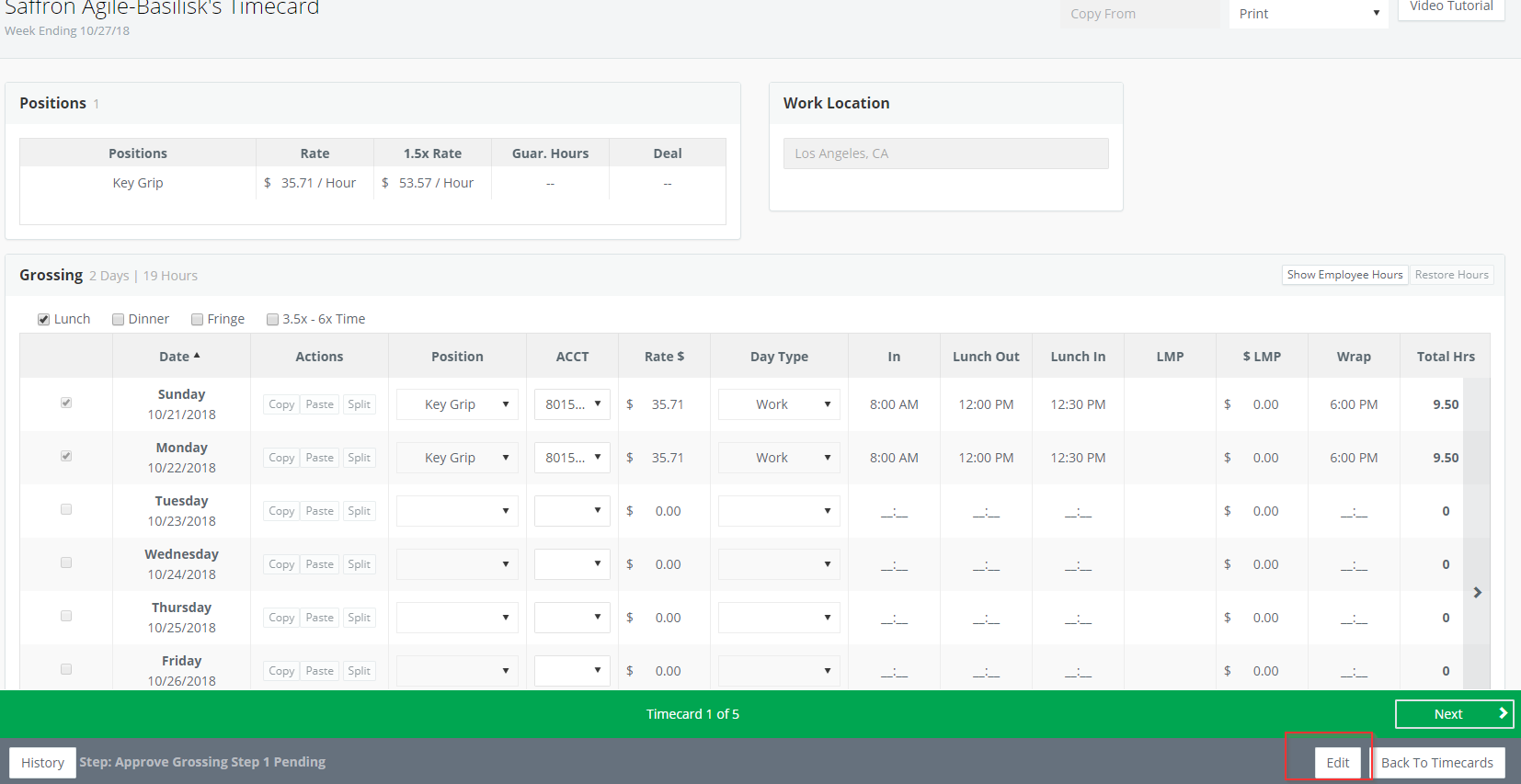Autogrossing: Once a timecard's hours are approved, the timecard will automatically gross. When the user who is submitting grossing reviews the timecard, they can make edits as needed then click to calculate gross again then click SUBMIT.

If you would prefer not to use autogrossing, please contact GreenSlate Support and then you will follow the steps below to gross.
Step 1: Click CALCULATE HOURS TO GROSS.

When a user clicks the “Calculate Hours to Gross” button, the timecard will calculate.
Step 2: Review the calculations and click SUBMIT.
NOTE: If you click the calculate button and see the error message to contact support, this is in regard to the position. Please reach out to help@gslate.com with the timecard number.
Editing
If you've made a mistake when grossing and it's been submitted, you can access the timecard again by clicking on the ID from the Timecards page and then click EDIT to make changes. This option is only available if the timecard has not yet been approved by the person approving the grossing you are submitting.