- Help Center
- Accounting
- Assistant Accountant/Department Head
How to: Use Import Storage
Step 1: Click IMPORT STORAGE on the left navigation.
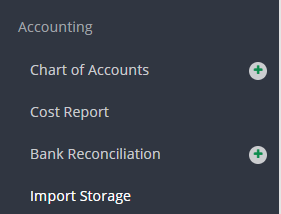
Step 2: Click DOWNLOAD TEMPLATE in the upper left.

Step 3: Fill out the template then save to your desktop.
.csv%20-%20Excel.png?width=688&name=2020-11-06%2011_50_32-Template%20(8).csv%20-%20Excel.png)
Step 4: Click UPLOAD CSV in the upper left.

Step 5: Select the file and click SUBMIT.
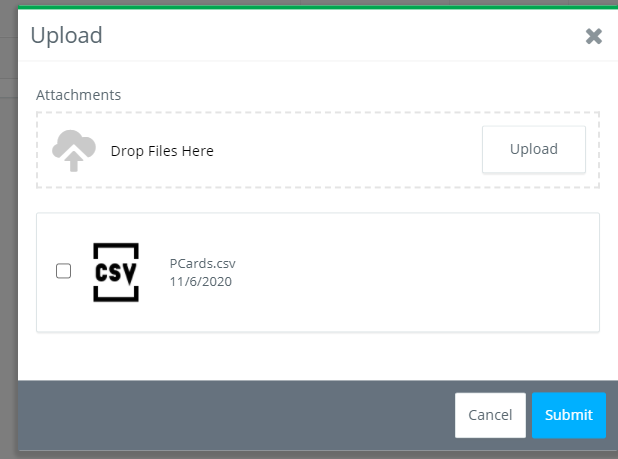
If fields for certain columns appear in red on the grid, there is an error and the field needs to be updated. This can happen with vendors and coding that does not exist in the project. All errors must be edited/updated in order for the imported lines to be used on a transaction.
Step 6: Click EDIT if changes need to be made to the import.
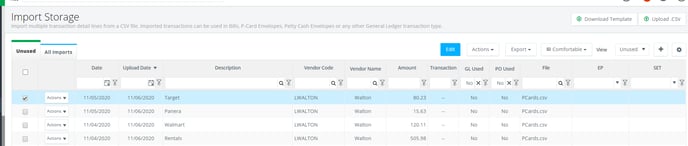
Step 7: All fields in blue are editable. Make your changes and click SUBMIT.
