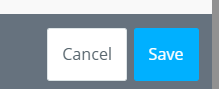- Help Center
- Accounting
- Key Accountant
How to: Set Up Bank Accounts
Step 1: Click BANK ACCOUNTS on the left navigation.
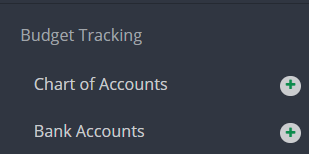
Step 2: Click ADD ACCOUNT.

Step 3: Fill out all applicable fields in the Bank Info section.

Step 4: Select the account to link the bank to.

Step 5: Fill in the Bank Address information.
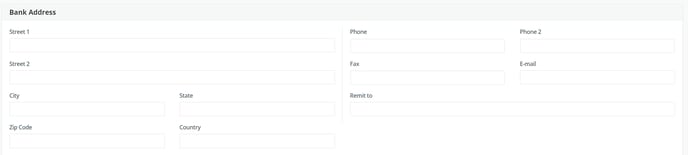
Step 6: Fill in the Payer Company Information. This will appear on AP checks.
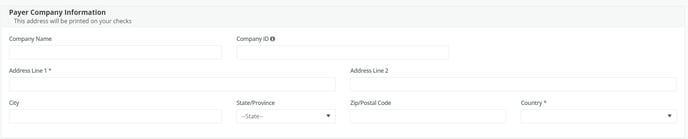
Step 7: Add notes if needed.

Step 8: Click SAVE.
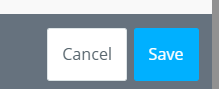
Step 9: To setup your check stock type and configure your check ranges, click EDIT from the Actions drop down menu.
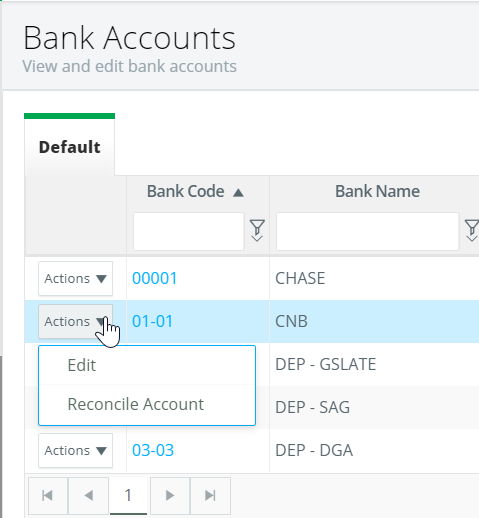
Step 10: Check ENFORCE RANGE and enter a prefix if needed.
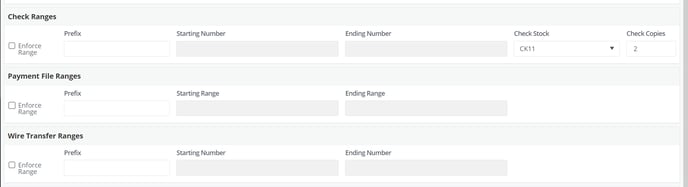
Step 11: Enter a starting number (ending number is optional).

Step 12: Select the check stock type and enter the number of copies.
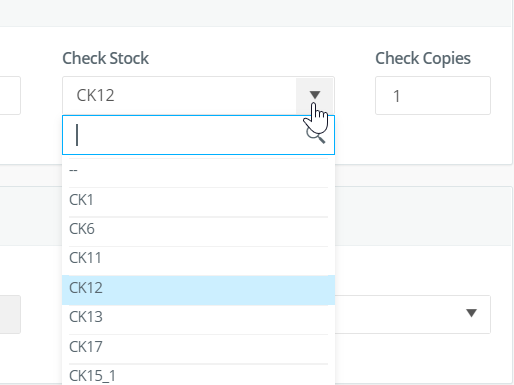
Step 13: Click SAVE.