How to Edit a Purchase Order
Step 1: Click PURCHASE ORDERS on the left navigation.
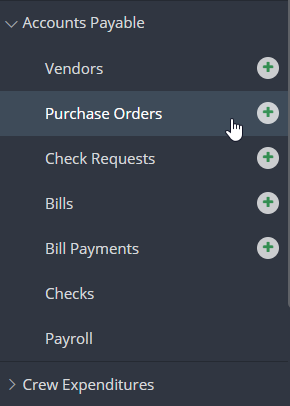
Step 2: Click on the PO you would like to edit.
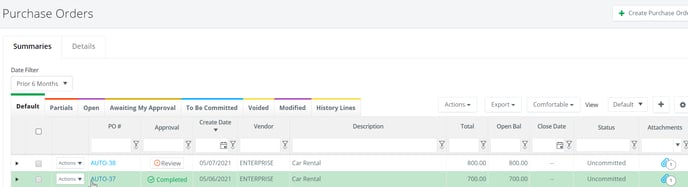
PO is Uncommited or Open
After clicking on the PO:
Step 1: Click EDIT.
.csv%20-%20Excel.png?width=512&height=120&name=2021-05-10%2010_39_04-Template%20(12).csv%20-%20Excel.png)
Step 2: Make necessary changes and click SAVE.
.csv%20-%20Excel.png?width=688&height=460&name=2021-05-10%2010_40_04-Template%20(12).csv%20-%20Excel.png)
Once a PO is fully approved and the status is Uncommitted/Open, all fields on the PO are editable.
PO is Partially Used
Within a purchase order, you may reissue detail lines with a status of "partial". "Open" detail lines within a partial PO may be edited.
To edit partial PO's, open the PO in question and:
Step 1: Click EDIT.
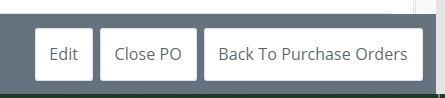
Step 2: Under Details, click REISSUE from the Actions drop down menu for any detail lines with a status of "partial".
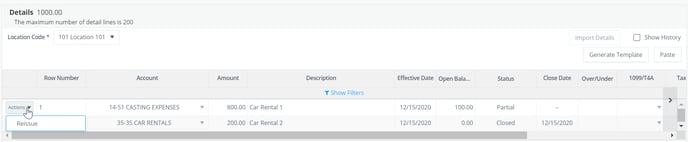
Step 3: The detail line will close and there will be a new line created. Make necessary updates to the line showing as New.
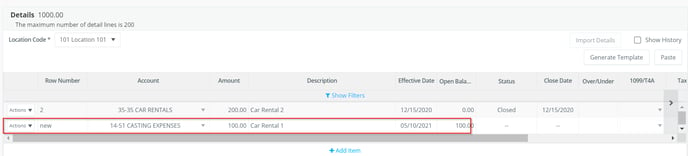
Step 4: Update the Total Amount Due in the Summary section.
.csv%20-%20Excel.png?width=688&height=61&name=2021-05-10%2010_52_52-Template%20(12).csv%20-%20Excel.png)
Step 5: Click SAVE.
.csv%20-%20Excel.png?width=492&height=87&name=2021-05-10%2010_53_52-Template%20(12).csv%20-%20Excel.png)
Detail lines within a partial PO that have a status of "open" may be edited. If a line shows a status of "partial", it always needs to be reissued in order to change the amount or coding preferences, if codes are required for budgeting. Only the description in the Summary section can be edited on a closed PO. "Closed" detail lines within a partial PO may be cloned, instead of reissued.
Closing/Voiding Purchase Orders
To Close/Void a PO:
Step 1: Click PURCHASE ORDERS on the left navigation.
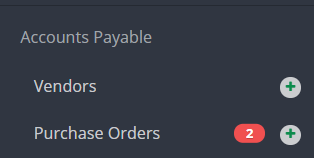
Step 2: If the PO is uncommitted, click VOID from the Actions drop down menu.
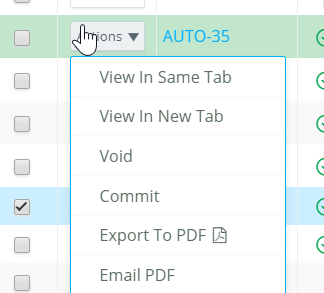
If the PO is open or partial, click CLOSE from the Actions Drop down menu.
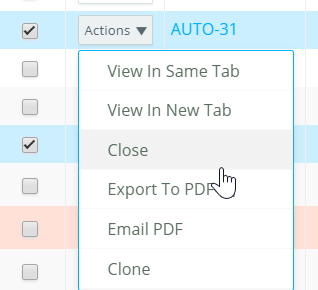
Cloning Purchase Orders
Step 1:Click PURCHASE ORDERS on the left navigation.
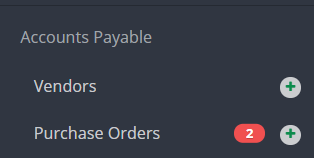
Step 2: Click CLONE from the Actions drop down menu.
The Clone option is only available for fully approved POs.
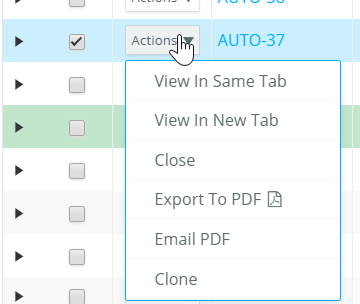
Step 3: Make changes if needed then click SUBMIT. The PO will now go through the approval flow.
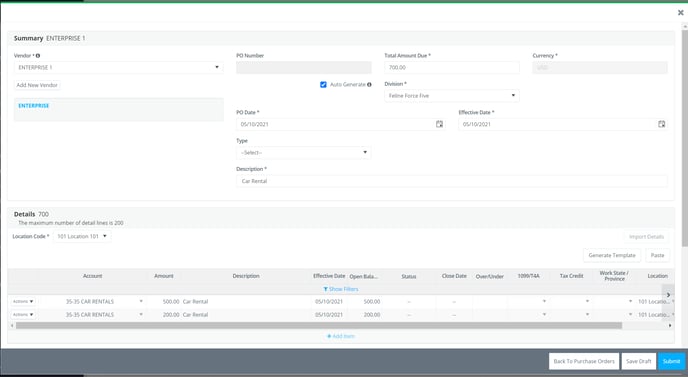
A closed detail line of a PO can also be cloned to create a new open line in the PO by clicking on the PO then click EDIT and click CLONE PO Detail Line from the Actions drop down menu. A new line will be created to edit and save. The PO will not require additional approval.

If an accounting team member needs to edit a transaction, they will not be able to if it is not on their approval flow step or fully approved.
-
- Workarounds/Solutions:
- Project Setup can add an “Accounting Edits” step to the approval flows between the other approver steps allowing them to edit as needed.
