Step 1: Create a timecard for one employee that you will copy from.
Step 2: Click TIMECARDS on the left navigation.
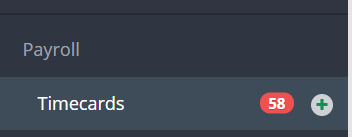
Step 3: Click BATCH CREATE TIMECARDS.
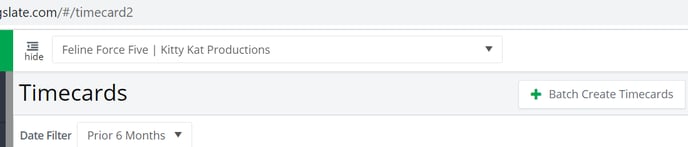
Step 4: Select an option in the Batch Settings. Please note, if the user does not have access to create batches, they will only be able to select "Create Timecards Only."

Step 5: Select Clone From Timecards in the Contents section.

Step 6: Select the employee's name that you created a timecard for in Step 1 from the Employee Name drop down menu.

Step 7: Select the timecard created in Step 1 from the Clone From drop down menu. Please note, the $ amount and hours will show as 0 if it's a new timecard that has not been fully processed.

Step 8: Select the weekending date for the timecards you are creating.
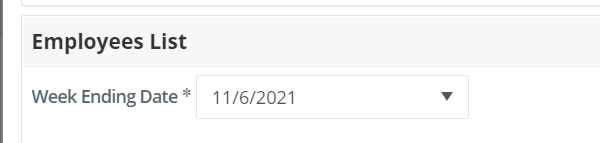
Step 9: Check the boxes to the left of the employees you will be creating timecards for.
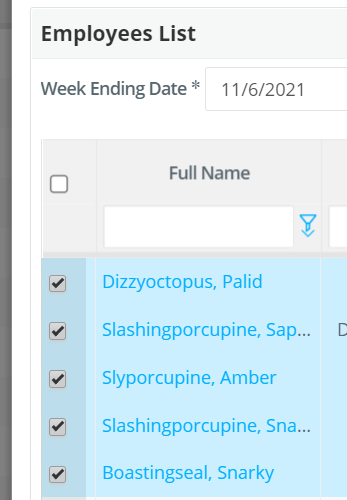
Step 10: Click CREATE TIMECARDS.
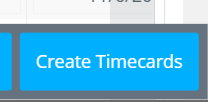
Step 11: The timecards will show on the Timecards grid as drafts. Click on each timecard then click SUBMIT.
