- Help Center
- Accounting
- Key Accountant
How to: Add/Edit/Delete/Deactivate an Account
Adding a New Account
Step 1: Click CHART OF ACCOUNTS on the left navigation.
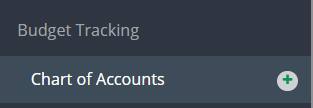
Step 2: Click ADD ACCOUNT.

Step 3: Fill out all required fields and click SAVE.
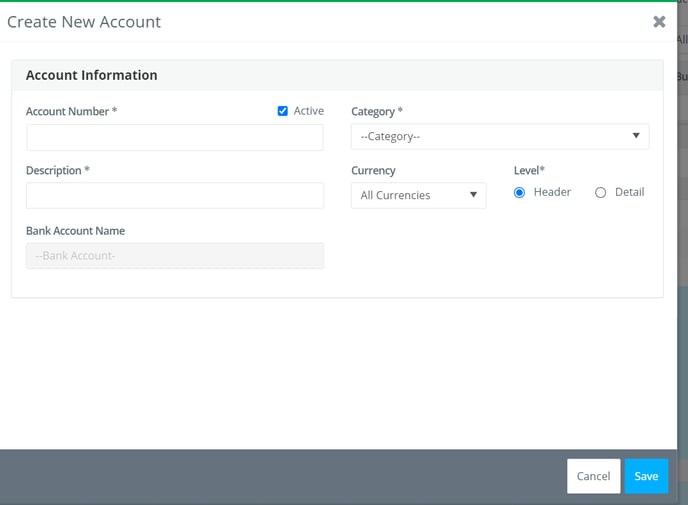
Editing an Account
Step 1: Click CHART OF ACCOUNTS on the left navigation.
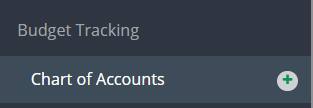
Step 2: To edit a detail account, click EDIT from the Actions drop down menu. To edit a header account, click EDIT HEADER ACCOUNT from the Actions drop down menu for any detail account that falls under it.
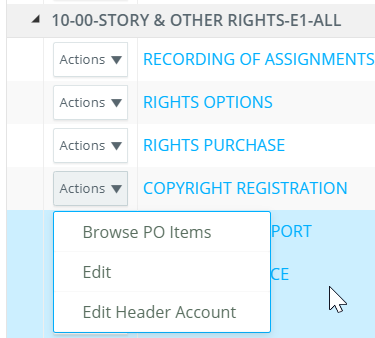
Step 3: Make necessary changes and click SAVE (Only the description of the header account can be changed).
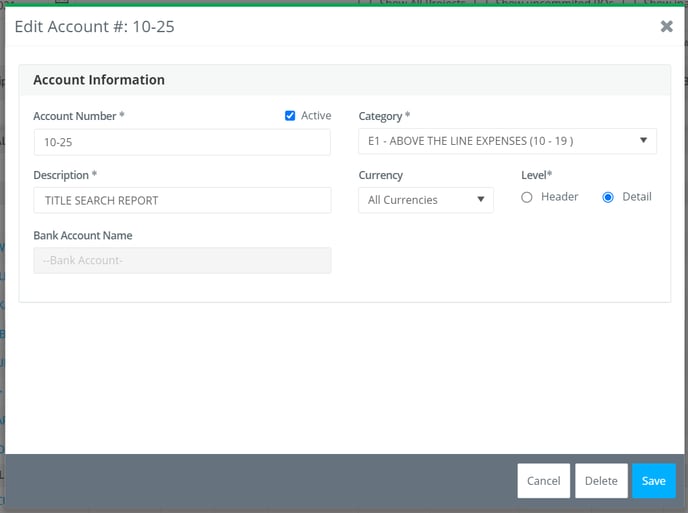
Deactivating/Deleting an Account
Step 1: Click CHART OF ACCOUNTS on the left navigation.
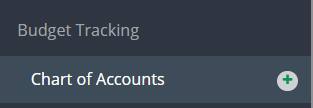
Step 2: Click EDIT from the Actions drop down menu.
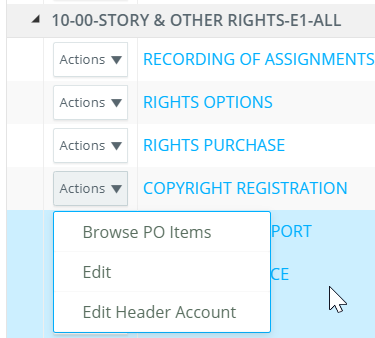
Step 3: To deactivate the account, uncheck the Active box and click SAVE.
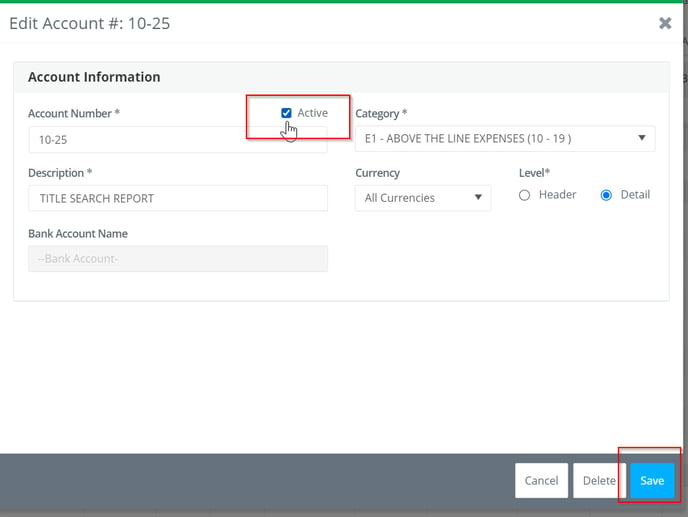
To delete the account, click DELETE.
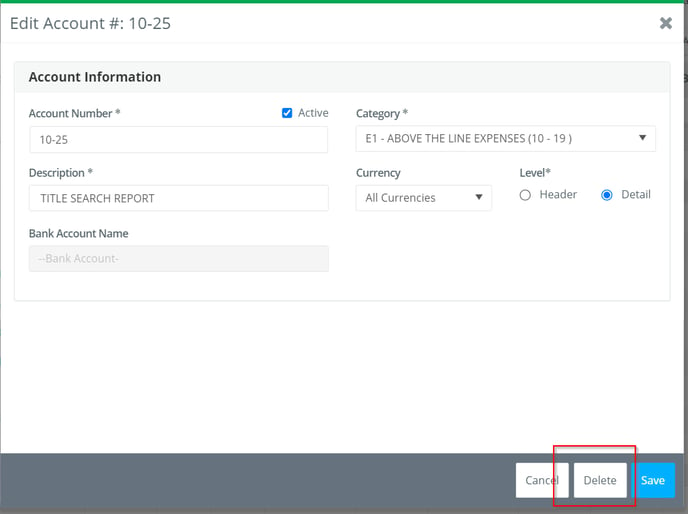
Accounts can only be deleted if they are not in use by the budget or for a transaction.
